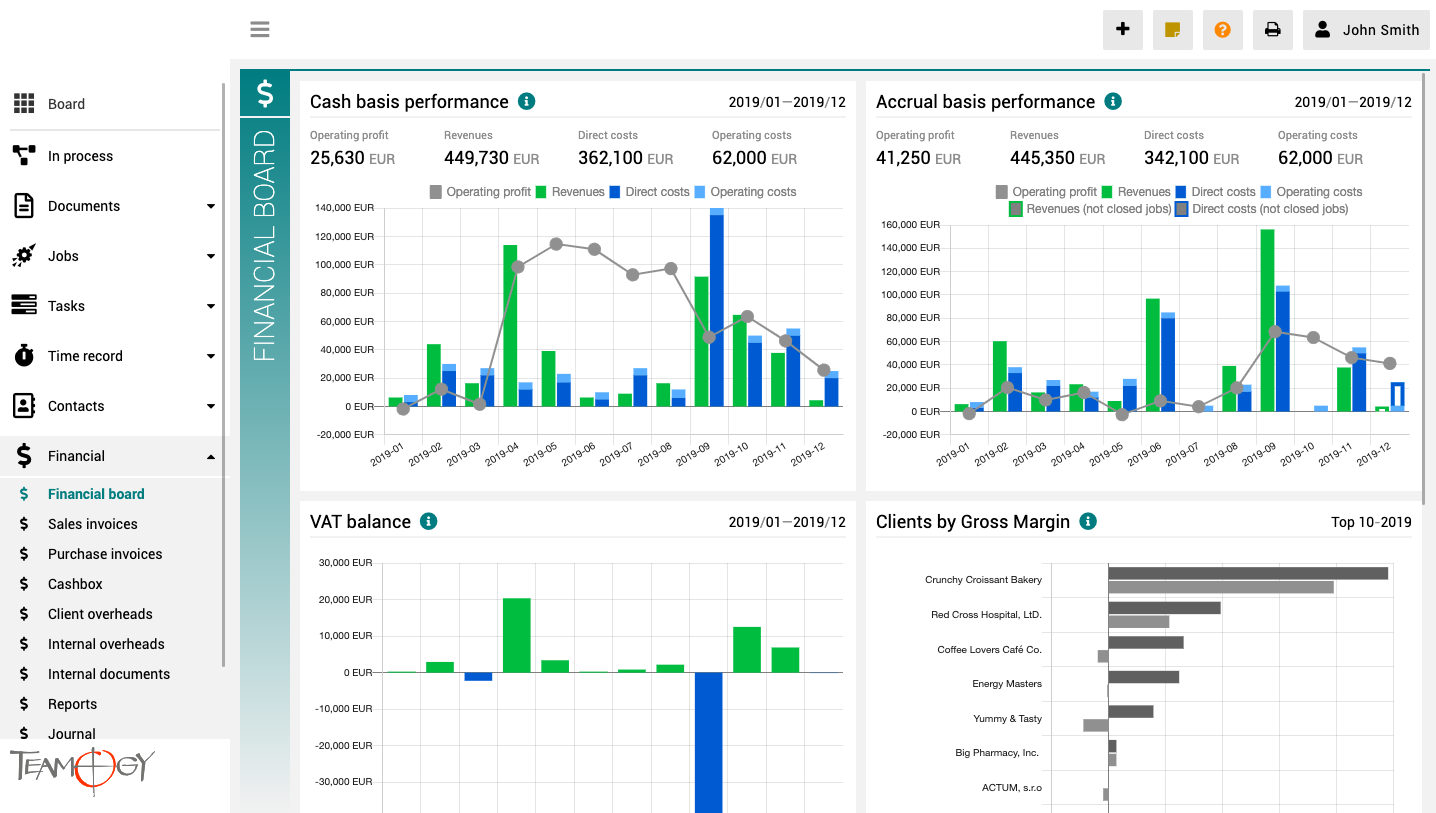About Financial Board
The finance board is a place that provides a clear view of the entire company. It contains charts with key indicators – overall evolution of revenues and costs of the company, according to financial and Job aspects, various views on client profitability and efficiency, and VAT report.
All charts have the option to select a date period while client reports also have the option to monitor the best and worst ranked clients.
About Purchase Order
About Purchase OrderExternal sub-deliveries are an important part of job execution. It’s not easy to keep an eye on all activities related to it: coordination and overview of deadlines, goods or services delivered, and following the approval, accepting and...
Work With Table
Work With TableThe table is a key source of estimated financial information and therefore it’s very important to know how to work with it. Columns description and using Count it is a quantity of hours/service/goods. Cost/1 it is a buying price of one external...
About Sales Quotation
About Sales QuotationSales Quotation is a key document in Teamogy system. A well-crafted quotation is crucial for completing a profitable job. Ensure that you have the document design and also the content under control before it leaves the company. Making a quotation...
About General Document
About General DocumentDocument is a basic document type in the Teamogy system. Use Document to create a simple document like a letter, an invitation, or any general document. It enables you to easily create documents with a header and body text. You can easily format...
Version 2.2
What's new in Teamogy 2.2 Release date: 2019-04-13 Improvements Currency rates can be downloaded from national banks - Czech National Bank, Polish National Bank and European Central Bank More information displayed in visual Time recorder in each Time record -...
Print Optimization
Print OptimizationRemove Headers and Footers If you do not like the default Teamogy Headers and Footers, we will show you how to disable it. 1. Find Document which you would like to Print out. 2. Click on the icon of the printer.3. Select unroll More Settings. 4. At...
Send Sticker
Send Sticker1. Add new Sticker. 2. Click on the icon of the envelope. Choose the person you want to send sticker to.3. The sticker is sent to your colleague and will be displayed on his / her dashboard.Get in Touch If you have problem or need further assistance, do...
Version 2.1
What's new in Teamogy 2.1 Release date: 2019-04-01 Improvements New options in Time report - Jobs, Tasks, Client Overheads, Internal Overheads Possibility to send Sticker to colleagues The "whisper" in Quotation, Sales and Supplier invoice, Task or Time Track...
New Time Record From Capacity Plan
New Time Record From Capacity PlanA Time Record can also be logged directly from the Capacity plan. It’s very useful for users that work on Tasks. Once a portion of the work is finished on a given Task, let’s get a record of the spent time. Click on the Task that you...
Create A Task From Job
Create A Task From Job1. In the left navigation menu unroll Jobs. 2. Click on Job Statuses or Job List and choose existing Job. 3. Click on Task.4. Complete All Details. Mandatory Details are red underlined (can be different by company’s settings). Start date the...
Get in Touch
If you have problem or need further assistance, do not hesitate contact Teamogy Support. Use online chat (inside Teamogy or everywhere on www.Teamogy.com in the lower right corner) and you will get prompt reply.