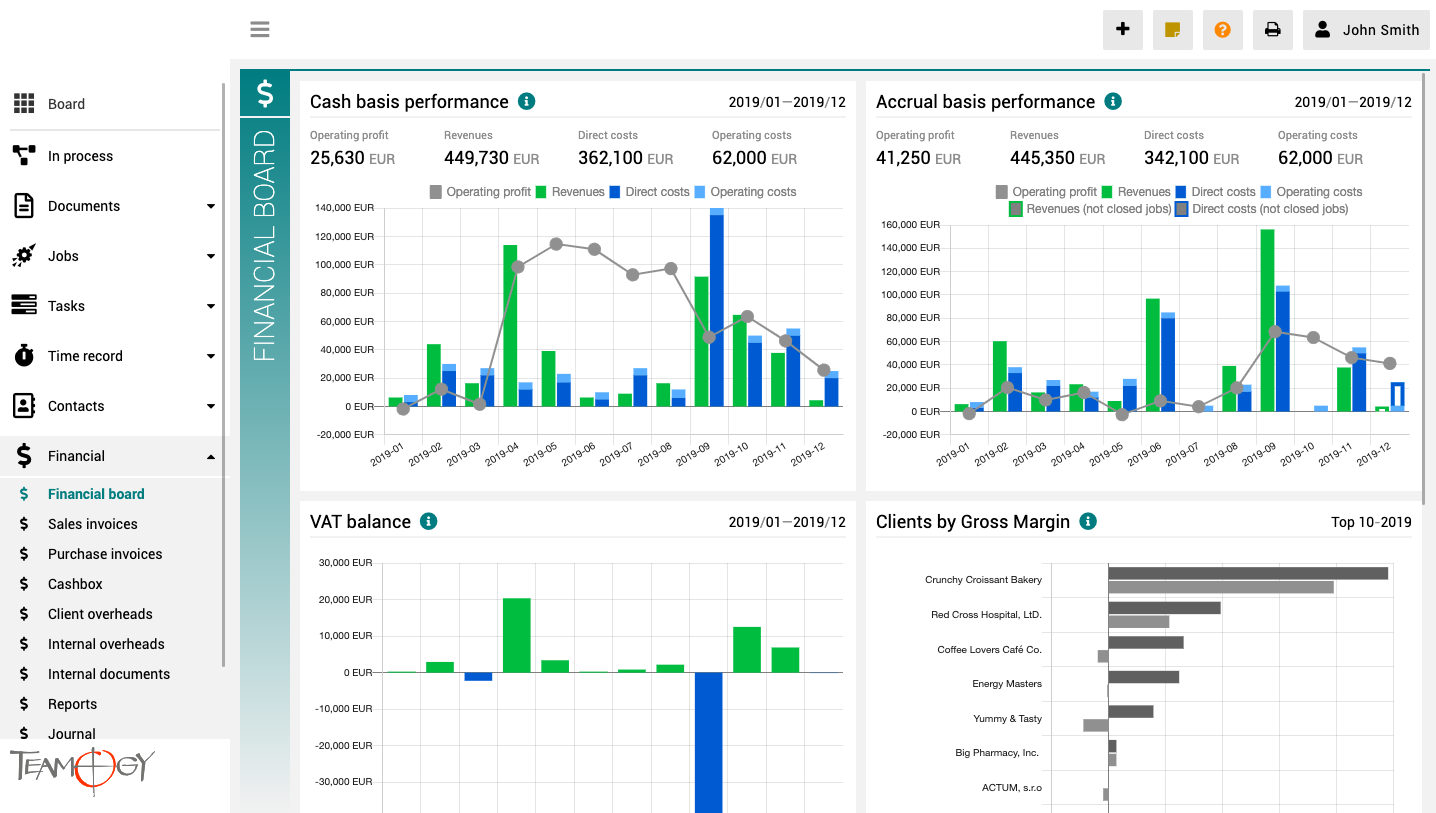About Financial Board
The finance board is a place that provides a clear view of the entire company. It contains charts with key indicators – overall evolution of revenues and costs of the company, according to financial and Job aspects, various views on client profitability and efficiency, and VAT report.
All charts have the option to select a date period while client reports also have the option to monitor the best and worst ranked clients.
Modification of Client seleciton in Jobs
Modification of Client selection in Job We have a search of Companies in the job, which are usually your clients. Let’s show you, how to setup this search, how you want. 1. In the left navigation menu, unroll Configuration. 2. Click on Register. 3. Into the...
Job mandatory fields
Job mandatory fieldsWe have a lot of fields in the system that can be filled. In our Teamogy, however, you can set which fields you want to be mandatory and which are not. See the following instructions on how to set the mandatory fields. 1. In the left navigation...
Job status modification
Job status modificationWe have default statuses in Teamogy. It’s WAITING, OPEN, DONE, CLOSED anc CANCELLED. We can add another statuses. There is list of statuses, which are already entered into the system, but they are not used in the statuses of jobs. Please, use...
New Time Record Category
New Time Record Category We know for partners it is very difficult to fullfill wishes and needs of Clients. One of the needs is to add the Job Category. 1. Unroll Configuration. 2. Click on Register. 3. Search by Main Key - Type there CATEGORY.PRICE. 4. Open the...
Time track comment activation
Time record comment activationTime record comment is switched off in default. Follow these steps to activate it successfully: 1. In the left navigation menu, unroll Configuration. 2. Click on Register.3. Into the Breadcrumb Sub-Key type TIME.TRACK.COMMENT and choose...
Time track category activation
Time record category activationTime record category is switched off in default. Follow these steps to activate it successfully: 1. In the left navigation menu, unroll Configuration. 2. Click on Register. 3. Into the Breadcrumb Sub-Key type...
New card
New card Client will need to add his own card into the cashbox’s card’s operations. Follow these steps to add the card into Teamogy successfully: 1. In the left navigation menu, unroll Configuration. 2. Click on Register.3. Into the Breadcrumb Main-Key type...
Import Companies
Import CompaniesWe need tools to do the agenda more faster. Import is one of these tools. Clients often have many contacts, which they want to enter into the Teamogy. You can import it as one big part. You just need to follow these steps to do it successfully: 1....
Numbering sequence setup
Numbering sequence setup Change the numbering in the system. 1. Unroll Configuration. 2. Click on Register. 3. Into the breadcrumb Main key, type NUMBERING and choose NUMBERING. 4. Open the SHARED register of numbering, which you would like to...
Adding users into Groups
Adding users into Groups If you would like to set the rights in the system, you have to add the user in to the group. 1. Unroll Configuration. 2. Click on Groups. 3. Open the Group, where you would like to add the user. 4. There you can add Groups or Users. 5. Press...
Get in Touch
If you have problem or need further assistance, do not hesitate contact Teamogy Support. Use online chat (inside Teamogy or everywhere on www.Teamogy.com in the lower right corner) and you will get prompt reply.