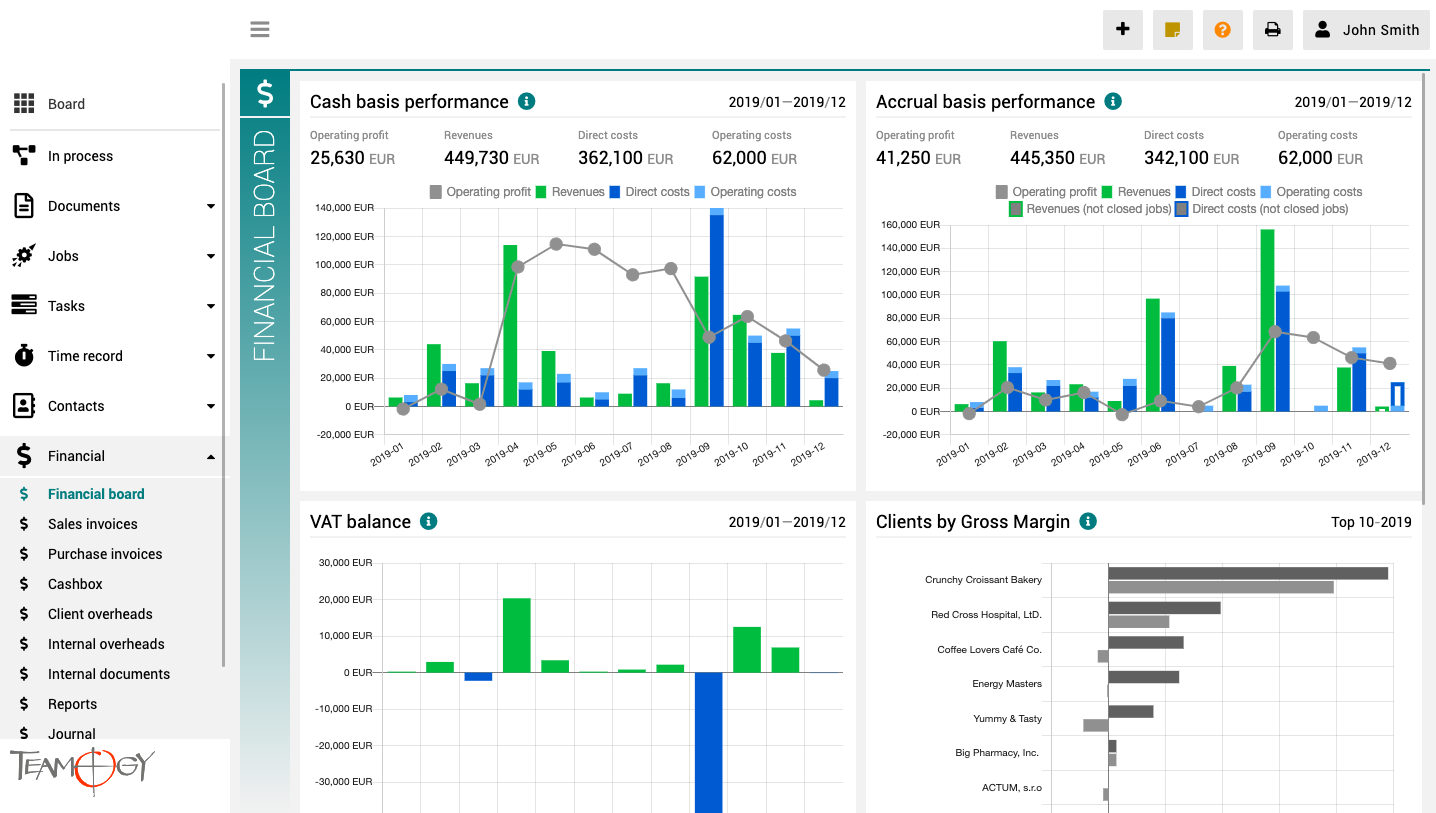About Financial Board
The finance board is a place that provides a clear view of the entire company. It contains charts with key indicators – overall evolution of revenues and costs of the company, according to financial and Job aspects, various views on client profitability and efficiency, and VAT report.
All charts have the option to select a date period while client reports also have the option to monitor the best and worst ranked clients.
About Binder
About BinderBinder is a place, where every company can collect records for one large campaign. Do you have big campaign for one client and have many records in Teamogy due to this? Then Binder is the right feature for you. Now there is possibility to sort Documents,...
Use Binder in Views
Use Binder in ViewsBinder is a tool, which can be used in vary views. Check the GIF below.Get in Touch If you have problem or need further assistance, do not hesitate contact Teamogy Support. Use online chat (inside Teamogy or everywhere on www.Teamogy.com in the...
Group Records to Binder
Group Records To BinderIn the first step we created a binder. We can put the records to the Binder. Check the GIF below.Get in Touch If you have problem or need further assistance, do not hesitate contact Teamogy Support. Use online chat (inside Teamogy or everywhere...
Create a Binder
Create a Binder1. In the left navigation menu, scroll Documents. 2. Click on the Binders view. 3. Click on the New document button. 4. Choose Binder.5. Complete all details. Once you complete all requested details, press SAVE button.6. Perfect! The binder is created....
Version 2.6
What's new in Teamogy 2.6 Release date: 2019-05-24Major functionality New entity Binder - possibility to put together various records (jobs, documents, etc.) Improvements Task Statuses - new header line & possibility to expand or collapse all tasks Number...
Mail:to links
Mail:to linksGmail In section List of Colleagues on your Dashboard you have contact information of your colleagues. There are also mail:to links, once you click on the photo of the colleague. You can easily click on them. If your settings are ok, browser will...
Moving the calendar dates back or forward
Moving the Calendar Dates Back or ForwardWhen you open the Time Recorder, it shows today’s date and the number of recorded days (depending on selected mode). If you want to see other weeks, or months, or periods, you can change the date on the calendar to the past....
Zoom from 1 week to 5 weeks
Zoom from 1 week to 5 weeksIt is also possible to zoom from 1 week to 5 weeks. The more weeks you choose, the more weeks are available for you to view. One week is recommended for daily work with Time Recorder, 4 or 5 weeks for a monthly overview of recorded hours.Get...
Switching between Jobs / My Jobs / Tasks / Client overheads / Internal overheads and searching
Switching between Jobs / My Jobs / Tasks / Client overheads / Internal overheads and searchingIt is easy to search for a required Job, Task, or Overhead. Just switch between these categories, search by Client name, Job/Overhead name, or other criteria and choose the...
Details of Time Record
Details of Time recordA few things you need to know about Time record: Recorded time is displayed. Brown box time recorded on Job or Task. Grey box time recorded on Client or Internal overhead. Job/Overhead number is displayed. Client and Brand name is displayed....
Get in Touch
If you have problem or need further assistance, do not hesitate contact Teamogy Support. Use online chat (inside Teamogy or everywhere on www.Teamogy.com in the lower right corner) and you will get prompt reply.