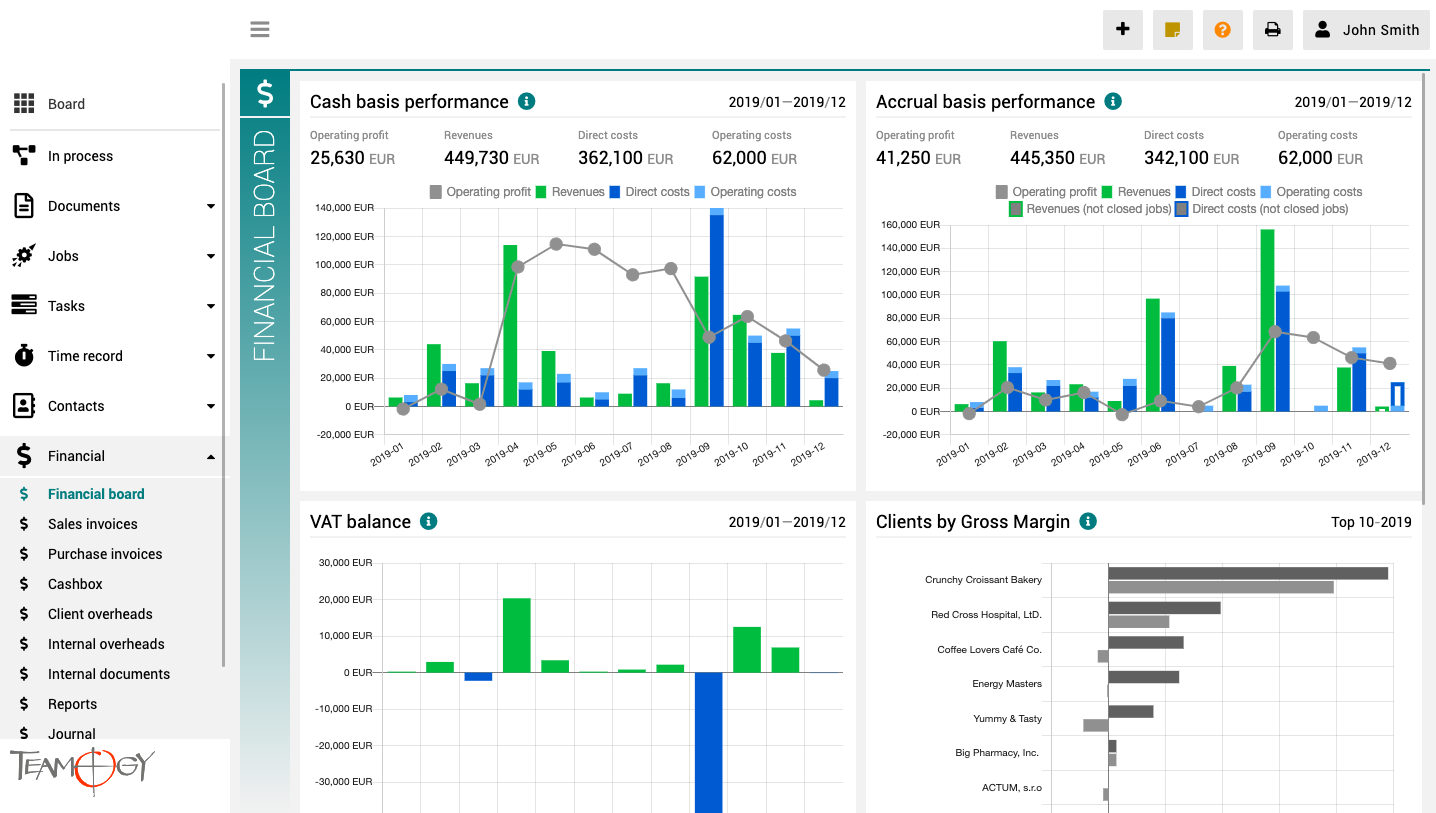O Pulpicie finansowym
Pulpit finansowy to miejsce, które zapewnia wyraźny obraz całej agencji. Zawiera wykresy z kluczowymi wskaźnikami – ogólną ewolucję przychodów i kosztów agencji, zgodnie z aspektami finansowymi i jobu, różne poglądy na rentowność i wydajność klienta oraz raport VAT.
Wszystkie wykresy mają opcję wyboru zakresu dat, a dodatkowo raporty klientów mają również opcję monitorowania klientów najlepiej i najgorzej ocenianych.
Version 2.8
What's new in Teamogy 2.8 Release date: 2019-06-07 Major functionality Export to Excel Improvements Company - attachments - add attachments to Company. Sales invoices - proforma invoices - values of proforma invoices visible in views Bug fixes Invoices -...
Version 2.7
What's new in Teamogy 2.7 Release date: 2019-05-31 Improvements Job owner visible in Sales / Supplier invoice table - now it's possible to send invoices for approval to Job owners automatically. New option for Sales / Supplier invoices sorting - by due date....
About Binder
About BinderBinder is a place, where every company can collect records for one large campaign. Do you have big campaign for one client and have many records in Teamogy due to this? Then Binder is the right feature for you. Now there is possibility to sort Documents,...
Use Binder in Views
Use Binder in ViewsBinder is a tool, which can be used in vary views. Check the GIF below.Get in Touch If you have problem or need further assistance, do not hesitate contact Teamogy Support. Use online chat (inside Teamogy or everywhere on www.Teamogy.com in the...
Group Records to Binder
Group Records To BinderIn the first step we created a binder. We can put the records to the Binder. Check the GIF below.Get in Touch If you have problem or need further assistance, do not hesitate contact Teamogy Support. Use online chat (inside Teamogy or everywhere...
Create a Binder
Create a Binder1. In the left navigation menu, scroll Documents. 2. Click on the Binders view. 3. Click on the New document button. 4. Choose Binder.5. Complete all details. Once you complete all requested details, press SAVE button.6. Perfect! The binder is created....
Version 2.6
What's new in Teamogy 2.6 Release date: 2019-05-24Major functionality New entity Binder - possibility to put together various records (jobs, documents, etc.) Improvements Task Statuses - new header line & possibility to expand or collapse all tasks Number...
Mail:to links
Mail:to linksGmail In section List of Colleagues on your Dashboard you have contact information of your colleagues. There are also mail:to links, once you click on the photo of the colleague. You can easily click on them. If your settings are ok, browser will...
Moving the calendar dates back or forward
Moving the Calendar Dates Back or ForwardWhen you open the Time Recorder, it shows today’s date and the number of recorded days (depending on selected mode). If you want to see other weeks, or months, or periods, you can change the date on the calendar to the past....
Zoom from 1 week to 5 weeks
Zoom from 1 week to 5 weeksIt is also possible to zoom from 1 week to 5 weeks. The more weeks you choose, the more weeks are available for you to view. One week is recommended for daily work with Time Recorder, 4 or 5 weeks for a monthly overview of recorded hours.Get...
Get in Touch
If you still have any questions or need further assistance, feel free to contact Teamogy support. You can use Online chat (inside the Teamogy or anywhere on www.teamogy.com in bottom right corner) and you will receive a prompt reply.