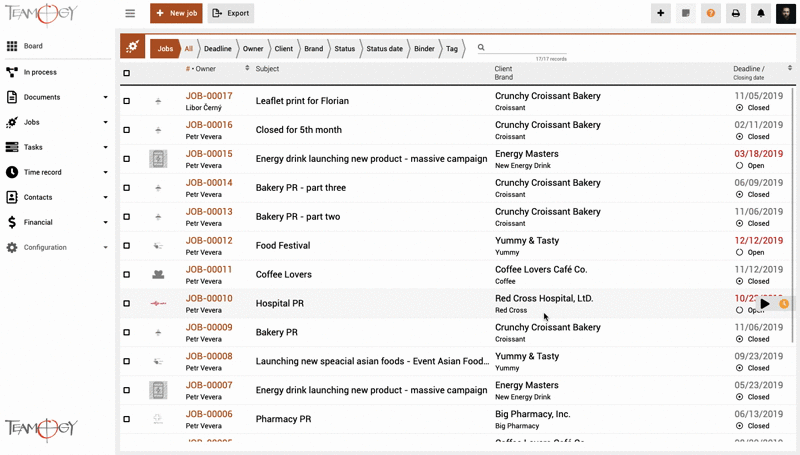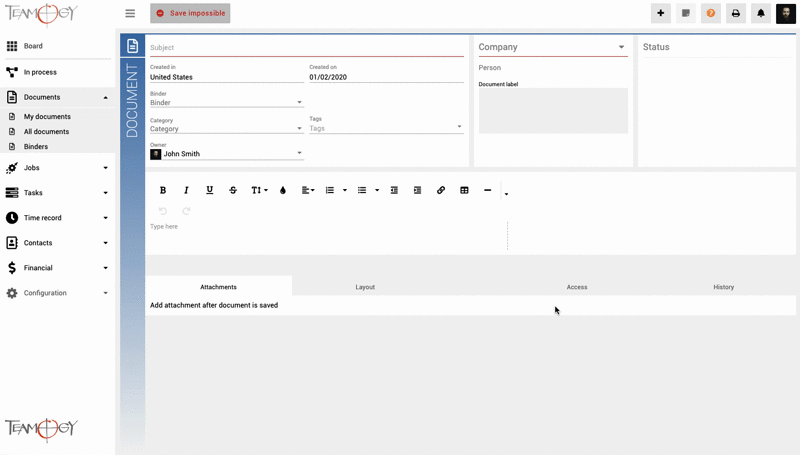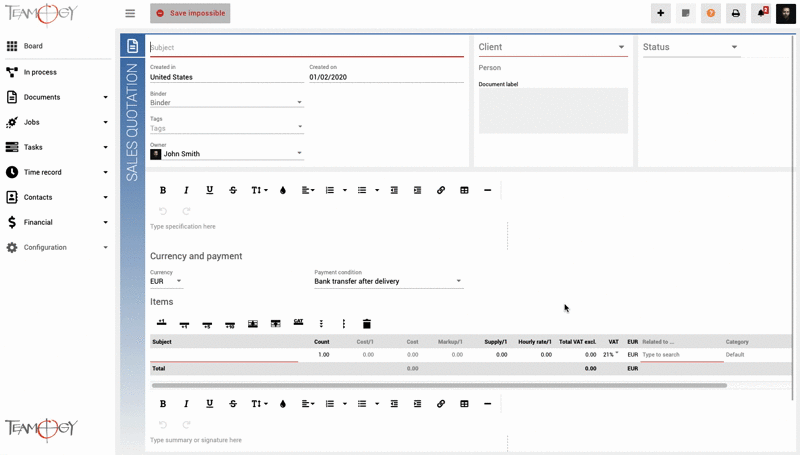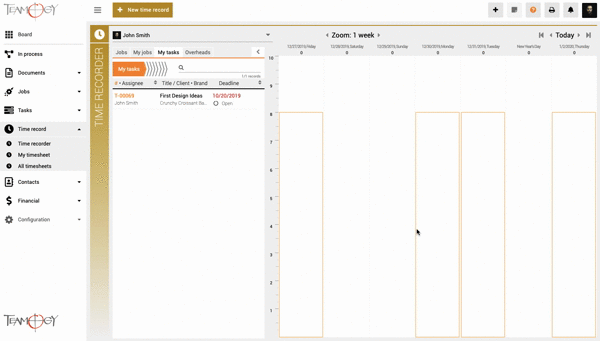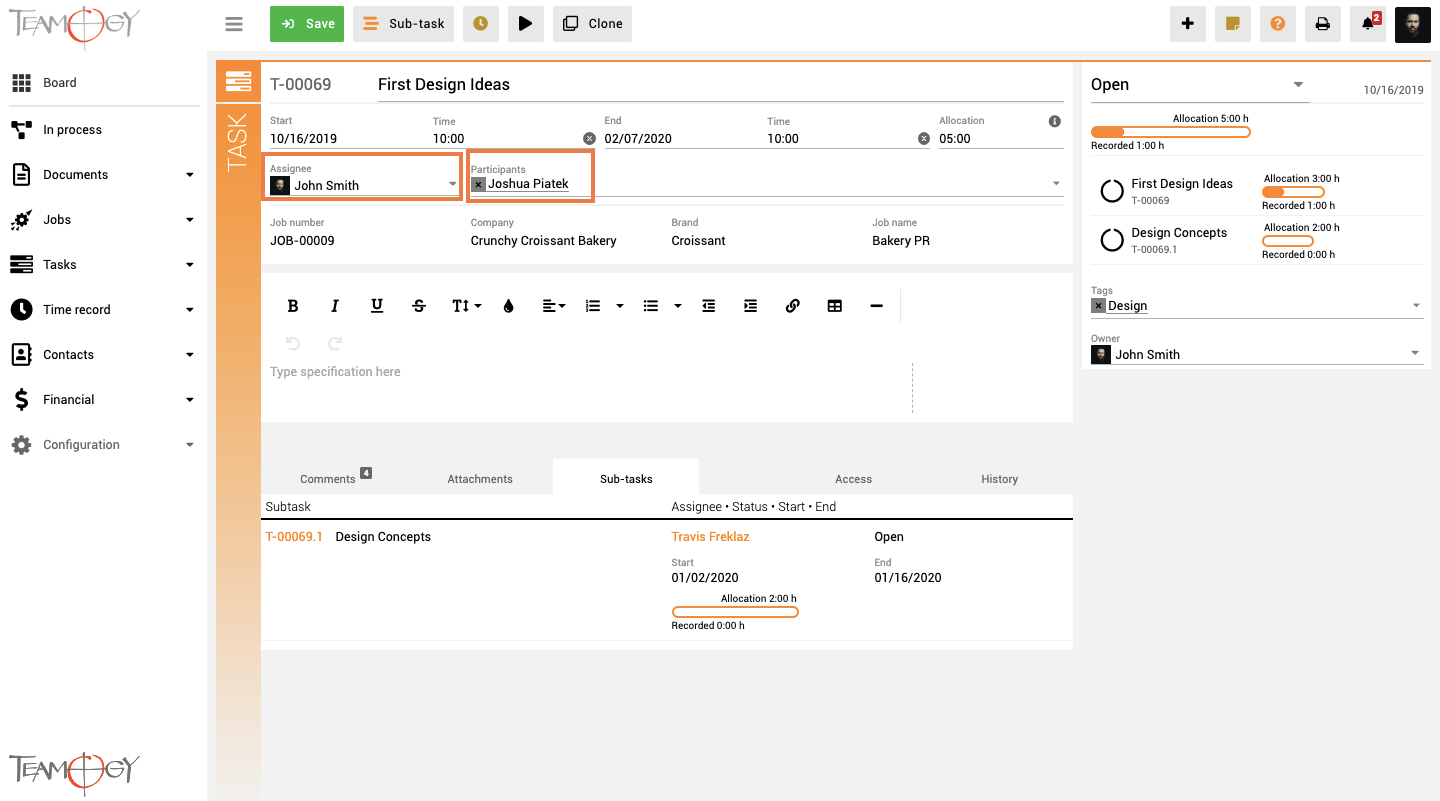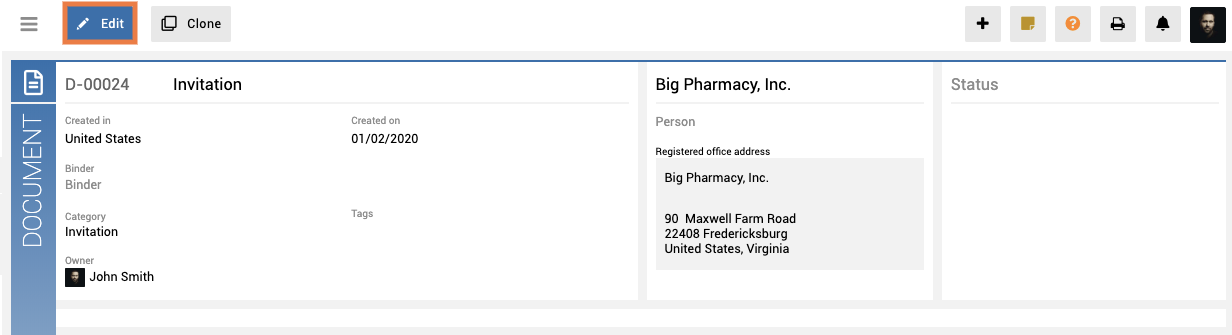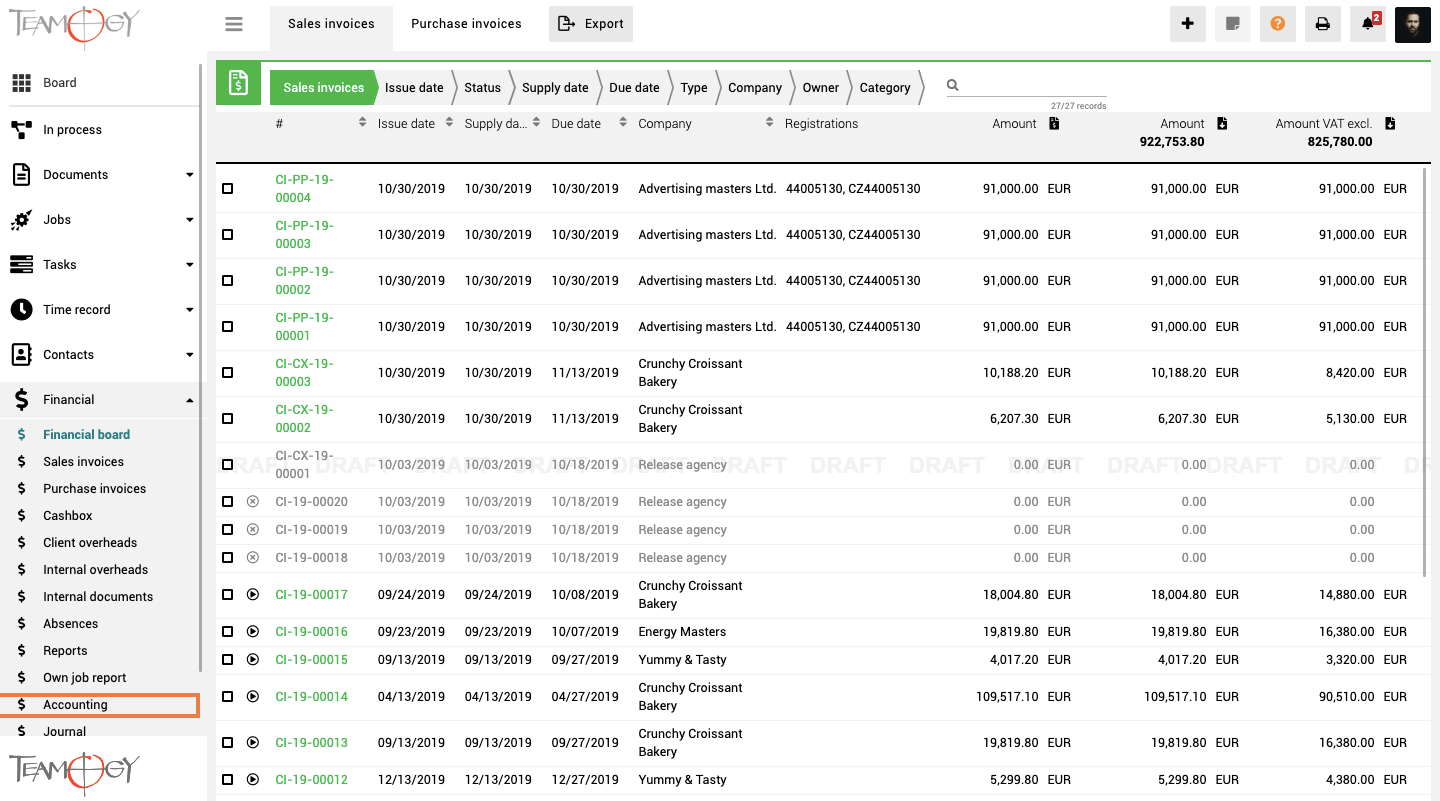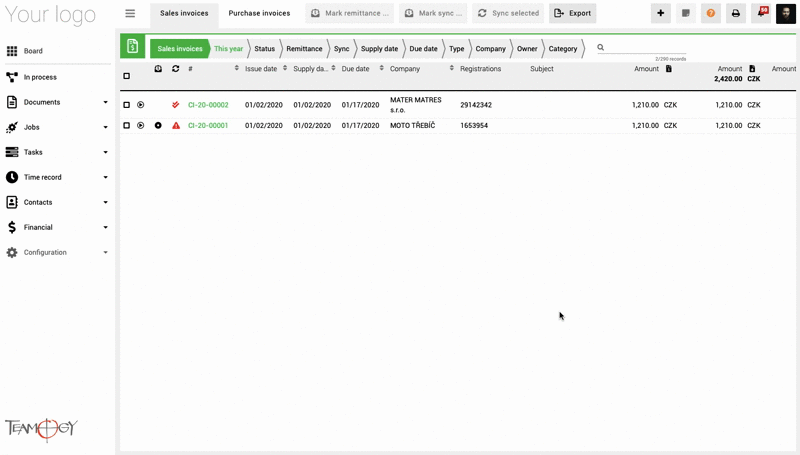What’s new in Teamogy 3.0
Release date: 2020-01-03
Major Functionality
Improvements
- Better export
- Staying in edit after SAVE
- Changes in the table – column Related To
- Fixed print
- Screenshot to Support team
- Drag & Drop in Time recorder
- Role changes in Tasks + one task for more Participants
- New edit button
- Integration with accountancy systems
- Accounting view
- Manual payments
Major Fuctionality
1. Click or Double Click, that’s the question
We are pleased to introduce you the new option how to open Documents, Jobs and Tasks.
- one CLICK: opens requested document in popup window. The advantage of this method is that you will not loose your position in view behind.
- DOUBLE CLICK: opens requested document in fullscreen mode, as you are used from past.
2. Notifications
We have delivered Notifications. Notifications inform you about: deadline change, role change, comments, status change or process steps, but also that you have been assigned a new task, subtask, or that you own a new job.
To get more detailed info about Notifications click here.
3. Absence request
From now you can apply for a holiday, home office, or other type of absence directly in Teamogy. Also the approval procedure can be used for the absence request (contact our support in case you want to activate approval procedure).
To get more detailed info about Absence click here.
4. Sub-tasks
Sub-tasks are a way to divide one task into multiple tasks for more people including their own time allocation. You will still have overview from the main task to each sub-tasks progress.
Sub-tasks are switched off in default. To get more detailed info about Sub-tasks click here.
Improvement details
We have prepared several job export improvements for you. This version offers you export of all data from system views.
2. Staying in EDIT
If you create a new document and click the SAVE button, you stay in EDIT mode. The benefit of this feature is that you can now continuously save a document without ever having to return to the EDIT mode.
We’ve changed the system behaviour. Now you don’t type directly to the cell, but in the search row.
4. Fixed Print
We have fixed problems that occurred in the print form of some documents.
If you want to help us to solve problems, then you can use the Send screenshot to Support team button. The screenshot will be sent to our database so we can investigate the problem.
Drag the Job or Task from the Time recorder and drop it to the desired day. Then just fill in the time worked and save the time record.
We have come with the changes inside the task. Assignee & Participants have been added, Author & Owner have few updates. The Participants field lets you add more people to the task. These participants will work on the task and share its allocation, outputs and comments.
We’ve changed the system behaviour. We’ve made a New edit button. This button opens the entire document into EDIT mode. You no longer need to open each section of the document separately for editing.
The integration with following accountancy system is predefined and can be activated for any company (contact your project manager for more information):
- Pohoda made by Stormware (Czech Republic, Slovakia)
- Money S4 made by Solitea (Czech Republic, Slovakia)
All invoices (Sales & Purchase) are in one view!
11. Manual payments
Teamogy now allows you to manually assign the payment to the invoice: partial payment or full payment. You need to be in the group Bulk editor.
[In case you would like to use the manual payments, contact our Support for activation functionality.]