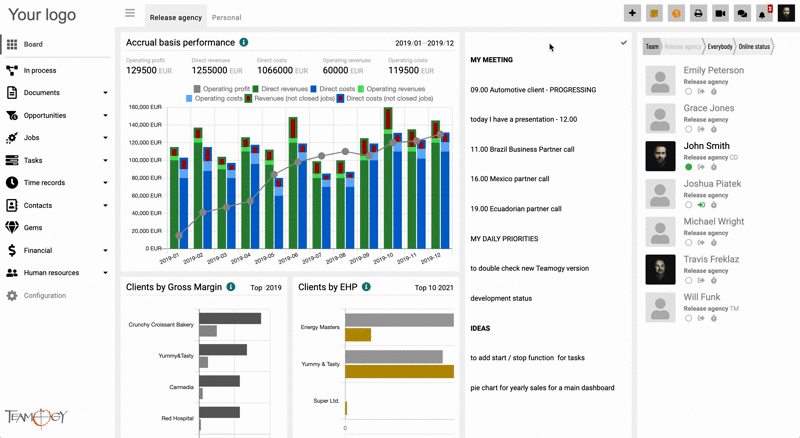Notifications
Notifications inform you about changes in the system that affect you directly. Notifications help you to keep updated information about your Tasks, Subtasks, Jobs, or comments.
You can find your Notifications center in the upper right corner of the system, right next to the photo and your name. Notifications have a bell icon. The number above the bell indicates how many unread notifications you have.
Notifications inform you about deadline change, role change, comments, status change, or process steps, and also that you have been assigned to a new Task, Subtask, or that you own a new Job. [This may depend on different company settings.]
Working with notifications is very simple. After you click on the bell, all your notifications will be expanded. You can mark them as read with the gray eye icon. If you have marked the notification as read, you can mark it as unread – with the eye again, this time the eye will glow white. If you do not want a notification to be shown, you can delete it by using the trash icon.
Clicking the icon will open the Document/Task directly and the notification is marked as read.
There are many other options with working with the notifications. You can mark a notification with a star for better managing of your notifications. It will help you to sort your important actions, discussion and work that must not be forgotten in your notification center.
You can use filters and save the current setup of breadcrumbs as a default or reset the current setup of breadcrumbs. You have also an option to use function for bulk changes – Mark all as read and Delete all.
When will you receive a notification?
| Jobs | |
| Action | Job Owner |
| Job is Created | √ |
| Job Deadline is changed | √ |
| Job Status is changed | √ |
* The initiator of the action will not receive the notification.
| Tasks & Subtasks | |||||
| Action | Assignee | Participant | Owner | Reporter | Author |
| Task is Created | √ | √ | √ | √ | × |
| Task Deadline is changed | √ | √ | √ | √ | √ |
| Task Status is changed | √ | √ | √ | √ | √ |
* The initiator of the action will not receive the notification.
| Comments | |||||
| Action | Assignee | Participant | Owner | Reporter | Author |
| New comment – Document | – | – | √ | – | × |
| New comment – Job | – | – | √ | – | × |
| New comment – Task | √ | √ | √ | √ | × |
* The initiator of the action will not receive the notification.
Get in Touch
If you have problem or need further assistance, do not hesitate contact Teamogy Support. Use online chat (inside Teamogy or everywhere on www.Teamogy.com in the lower right corner) and you will get prompt reply.