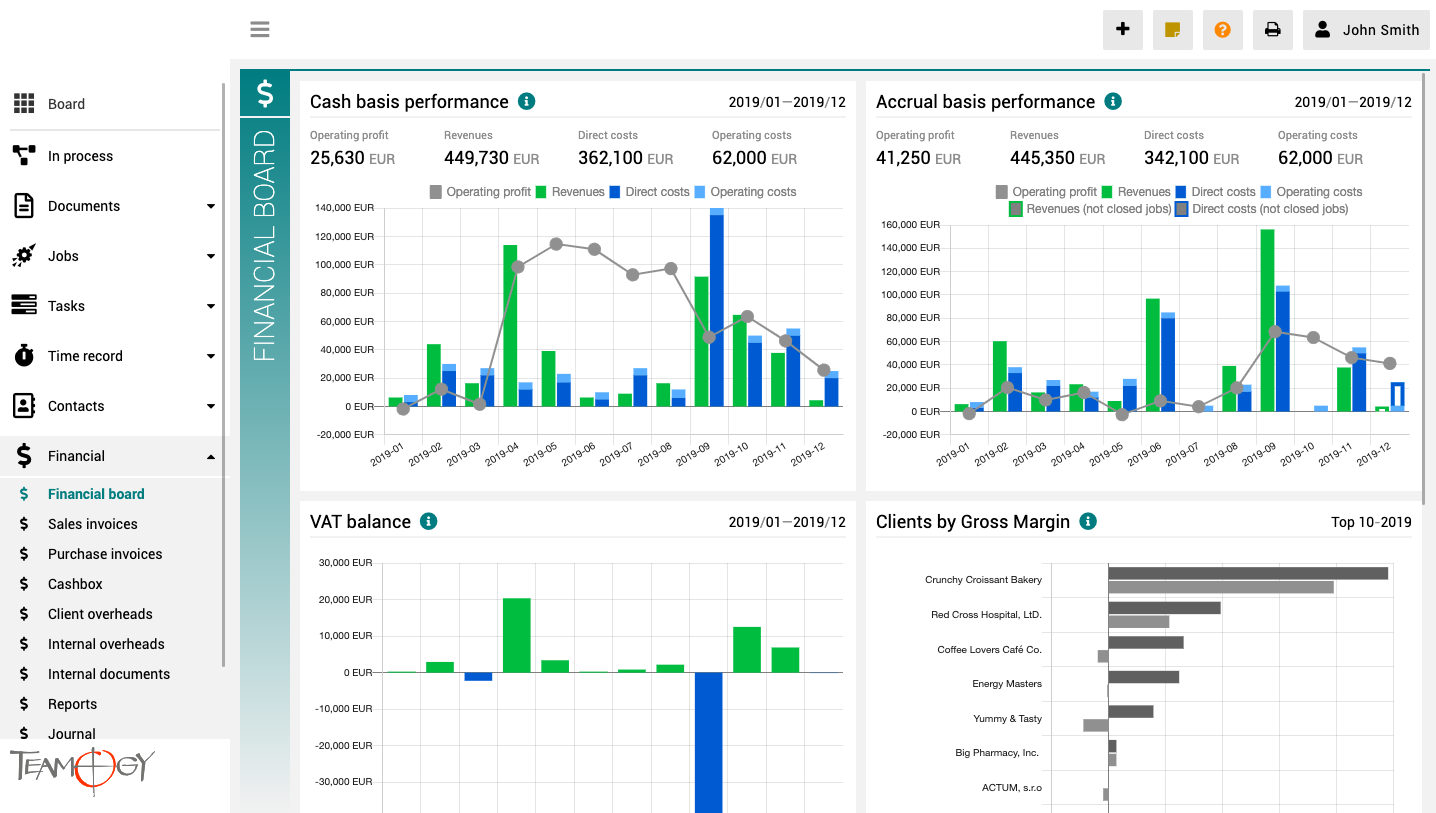O Pulpicie finansowym
Pulpit finansowy to widok, które zapewnia przejrzysty obraz całej firmy. Zawiera wykresy z kluczowymi wskaźnikami – ogólną ewolucją przychodów i kosztów firmy, według aspektów finansowych i jobów, różne spojrzenia na rentowność i wydajność klienta oraz raport VAT.
Wszystkie wykresy mają opcję wyboru zakresu dat, a dodatkowo raporty klientów mają również opcję monitorowania klientów najlepiej i najgorzej ocenianych.
Binder activation
Binder activationSome Teamogy functionality needs activation. The Binders belong to this group. So see this simple tutorial on how to activate Binder. 1. In the left navigation menu, unroll Configuration. 2. Click on Register. 3. Into the Breadcrumb Sub-key type...
Import users
Import UsersWe need tools to do the agenda more faster. Import is one of these tools. Clients often have many users which they want to enter into the Teamogy. You can import it as one big part. You just need to follow these steps to do it successfully: 1. Prepare the...
Import
Import Jobs & OverheadsWe need tools to do the agenda more faster. Import is one of these tools. Clients often have many overheads & jobs, which they want to enter into the Teamogy. You can import it as one big part. You just need to follow these steps to do...
Change Logo
Change Logo - Print & Screen DARK/LIGHT We know for partners it is very difficult to fullfill wishes and needs of Clients. One of the needs is to setup a Logo. Teamogy distinguish between logo inside the system and the logo on the print version of the documents. ...
New Job Category
New Job Category We know for partners it is very difficult to fullfill wishes and needs of Clients. One of the needs is to add the Job Category. 1. Unroll Configuration. 2. Click on Register. 3. Search by Main Key - Type there CATEGORY.JOB. 4. Open the register...
New Currency
New Currency We know for partners it is very difficult to fullfill wishes and needs of Clients. One of the needs is to add the New Currency. Imagine the situation, that you need to add Jamaica’s Dollar. 1. Unroll Configuration. 2. Click on Register. 3. Search by Main...
Change VAT
Change VAT We know for partners it is very difficult to fullfill wishes and needs of Clients. One of the needs is to setup a special VAT. Follow these steps to change the VAT successfully: 1. Unroll the Configuration in the left navigation menu. 2. Click on the...
Limit and Competence
Limit and CompetenceSometimes it happens that you have a user in two agencies that have different accounting currencies. Set different limits (competence) for processing documents in both agencies. First thing you need to do is find the process, where you want to...
Division and Department activation
Division and Department Activation Some Teamogy functionality needs activation. The Division and Department, belong to this group. So see this simple tutorial on how to activate Division and Department. This guide will show you, how to activate Division, but for the...
Creating of Division and Department
Creation of Division and Department In the first step - Division and Department activation - we showed up how to activate the Divisions. Now the use of Divisions in Teamogy is activated, but now we need to create the specific Divisions that clients will use. 1. In the...
Skontaktuj się z nami
Jeśli nadal masz jakiekolwiek pytania lub potrzebujesz dalszej pomocy, skontaktuj się z pomocą techniczną Teamogy. Możesz korzystać z czatu online (wewnątrz Teamogy lub w dowolnym miejscu www.Teamogy.com w prawym dolnym rogu) a otrzymasz szybką odpowiedź.