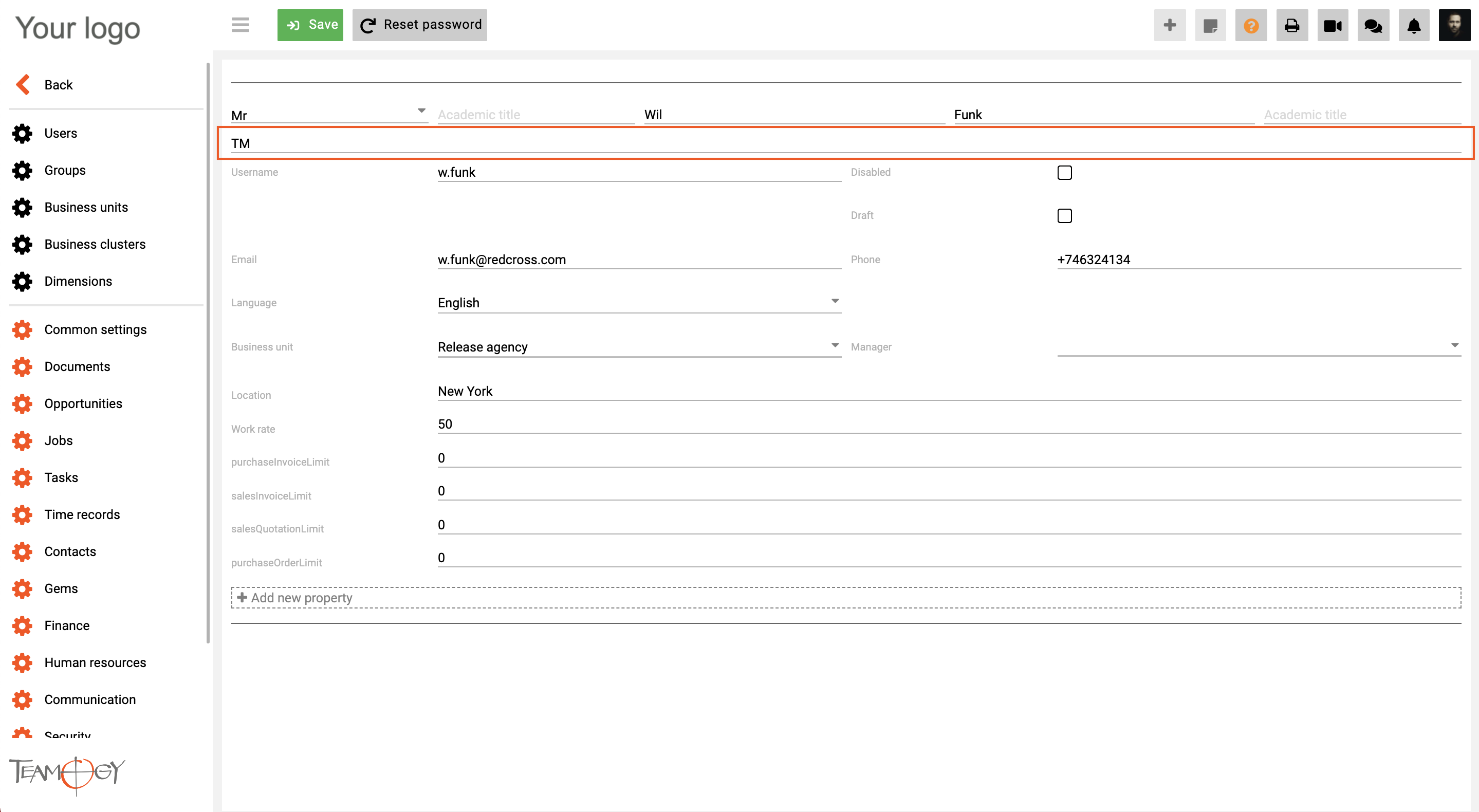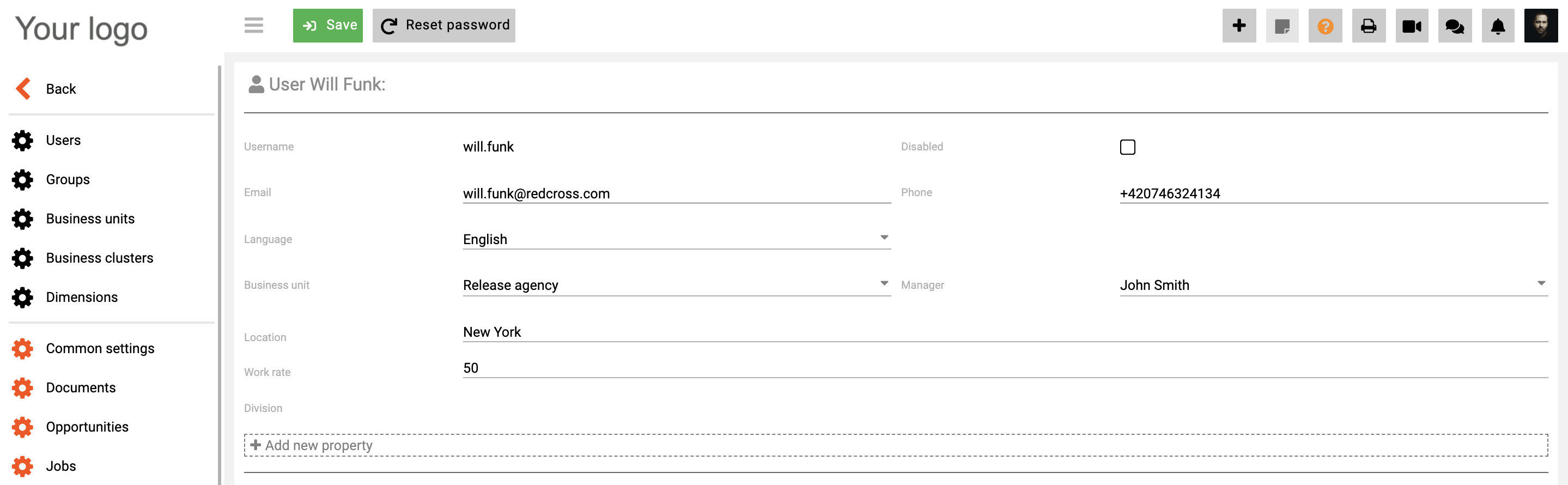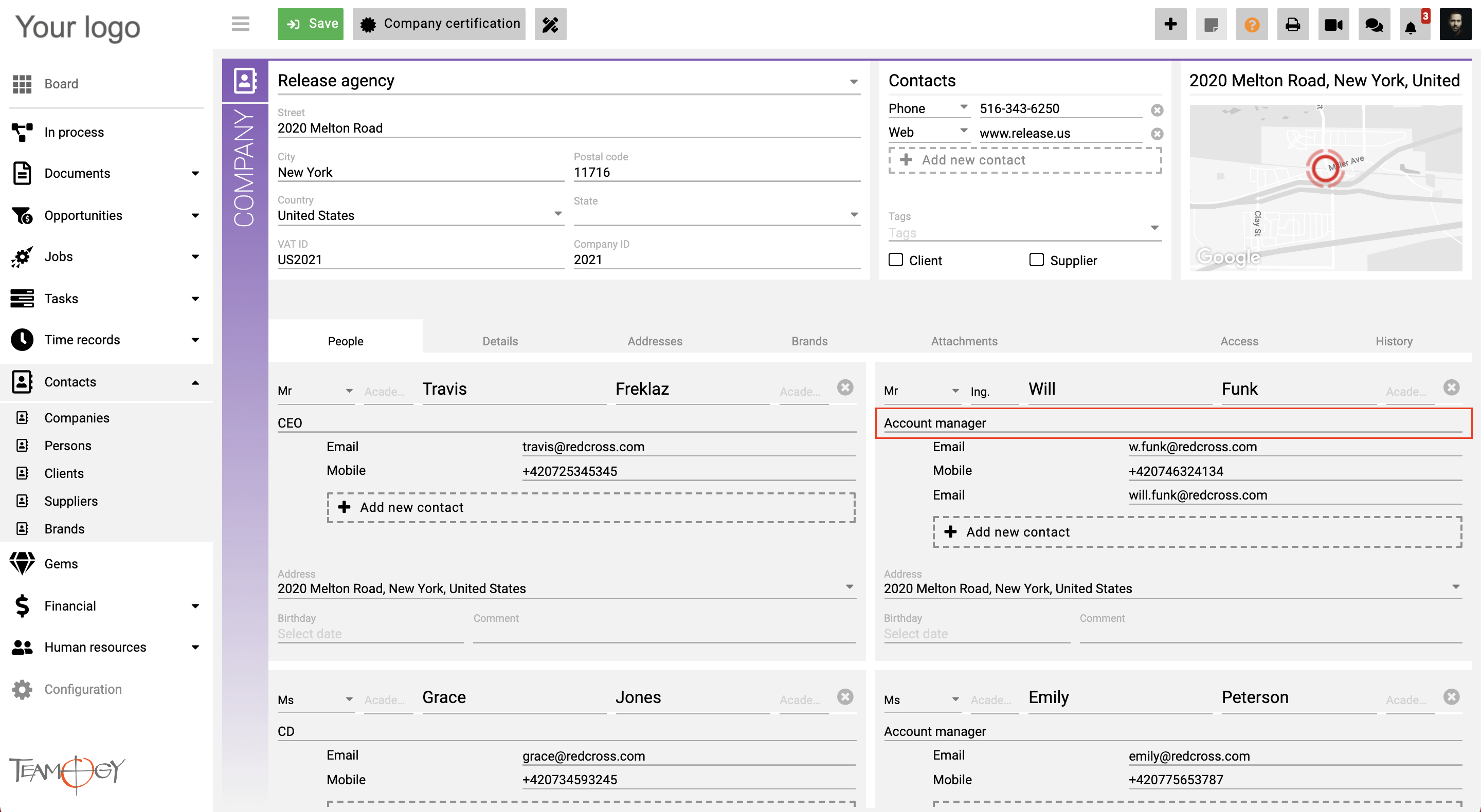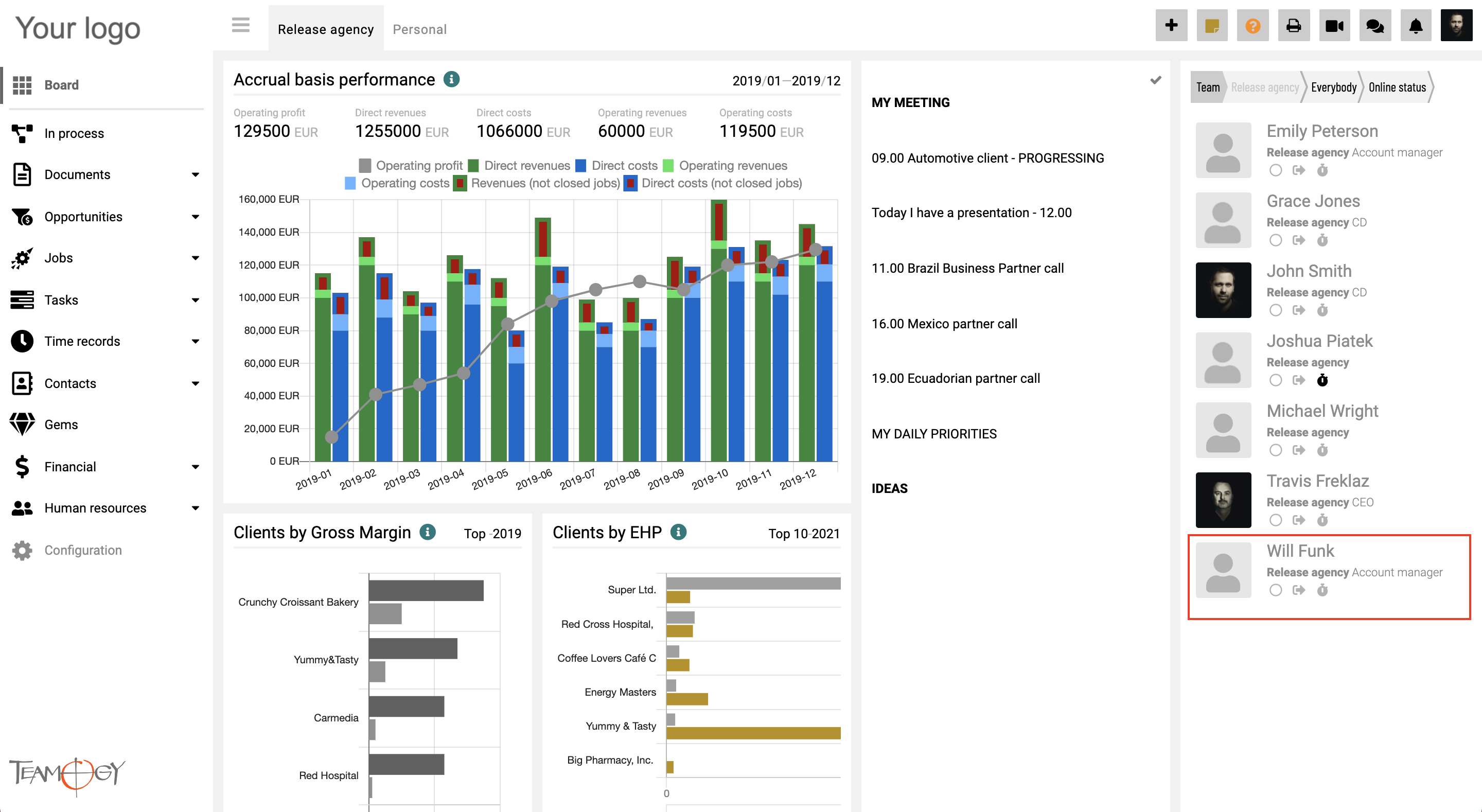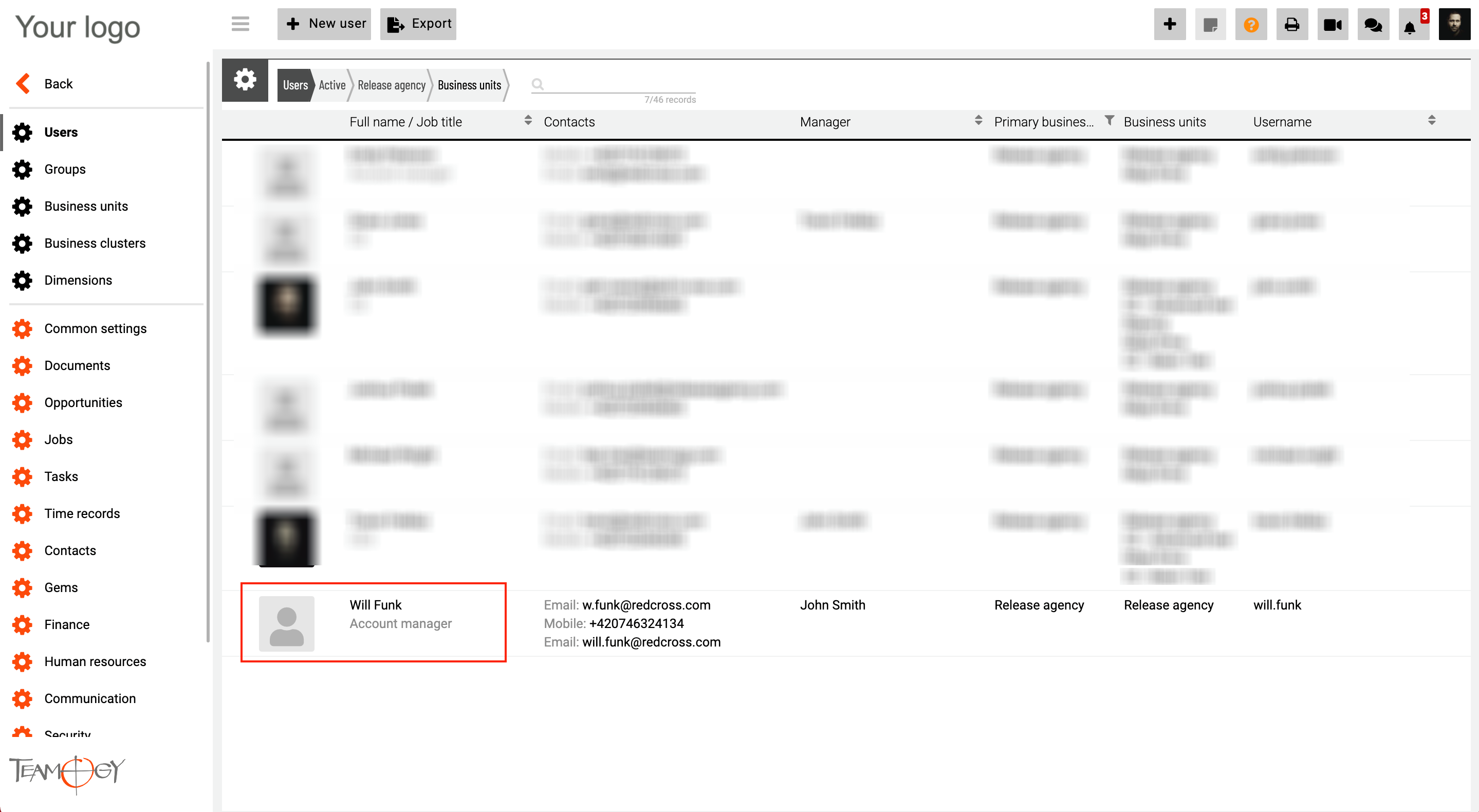How To Change a Job Position of User in Teamogy
Once you create a new User, you can mention a job position.
Our person Will Funk is at TM (Traffic manager) position in our Company.
After the first save, the information about the job position of the user will not show in the Users form.
If you want to change the Job position:
1. Go to the Contacts and find your Company.
2. Open your Company and go to the tab People.
3. In the field – Job title, you can change the job position of User. Let’s change to job position of Will Funk from TM to Account manager.
4. After the save, the job position is changed. You can check it in Dashboard or Configuration – Users.
Get in Touch
If you have problem or need further assistance, do not hesitate contact Teamogy Support. Use online chat (inside Teamogy or everywhere on www.Teamogy.com in the lower right corner) and you will get prompt reply.