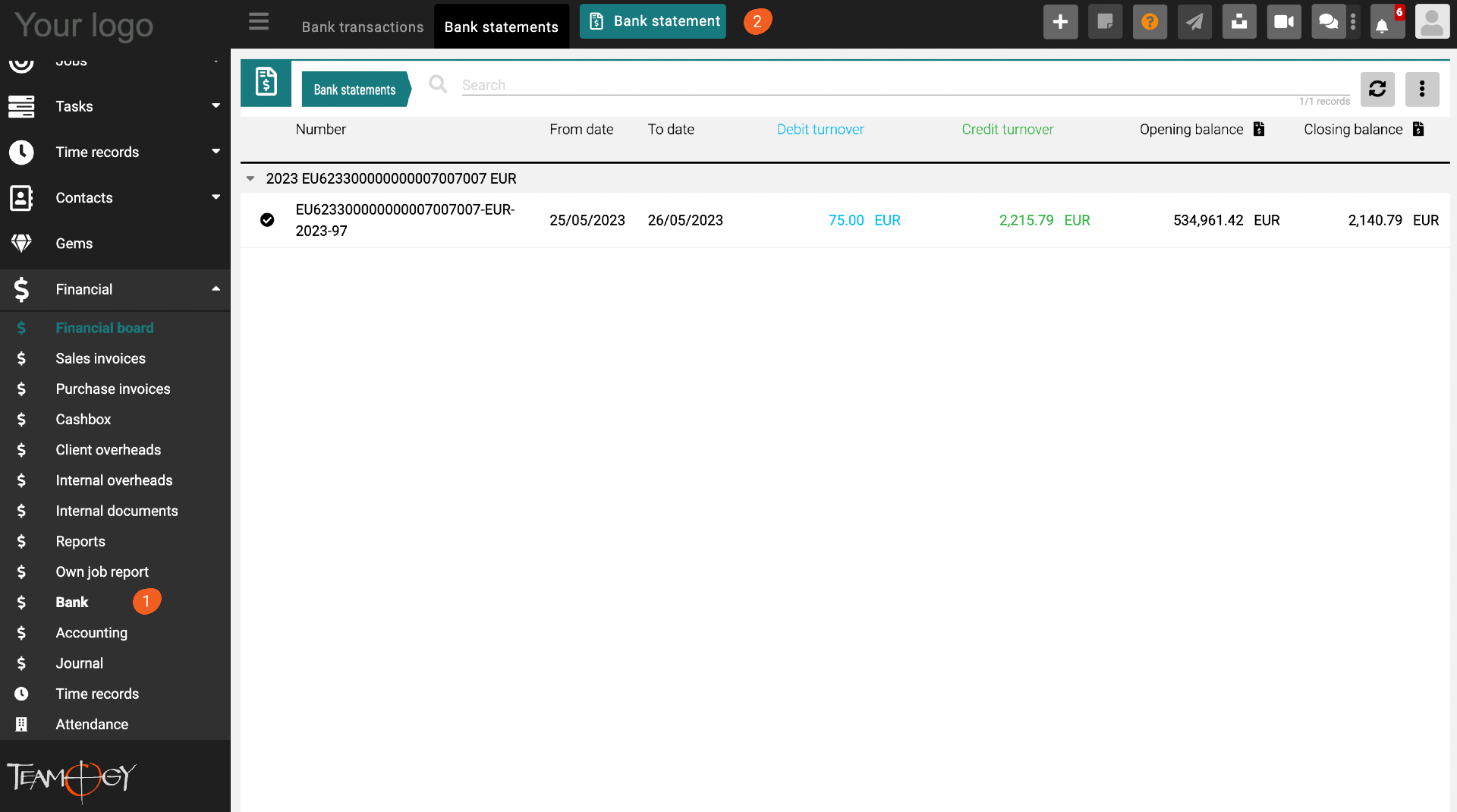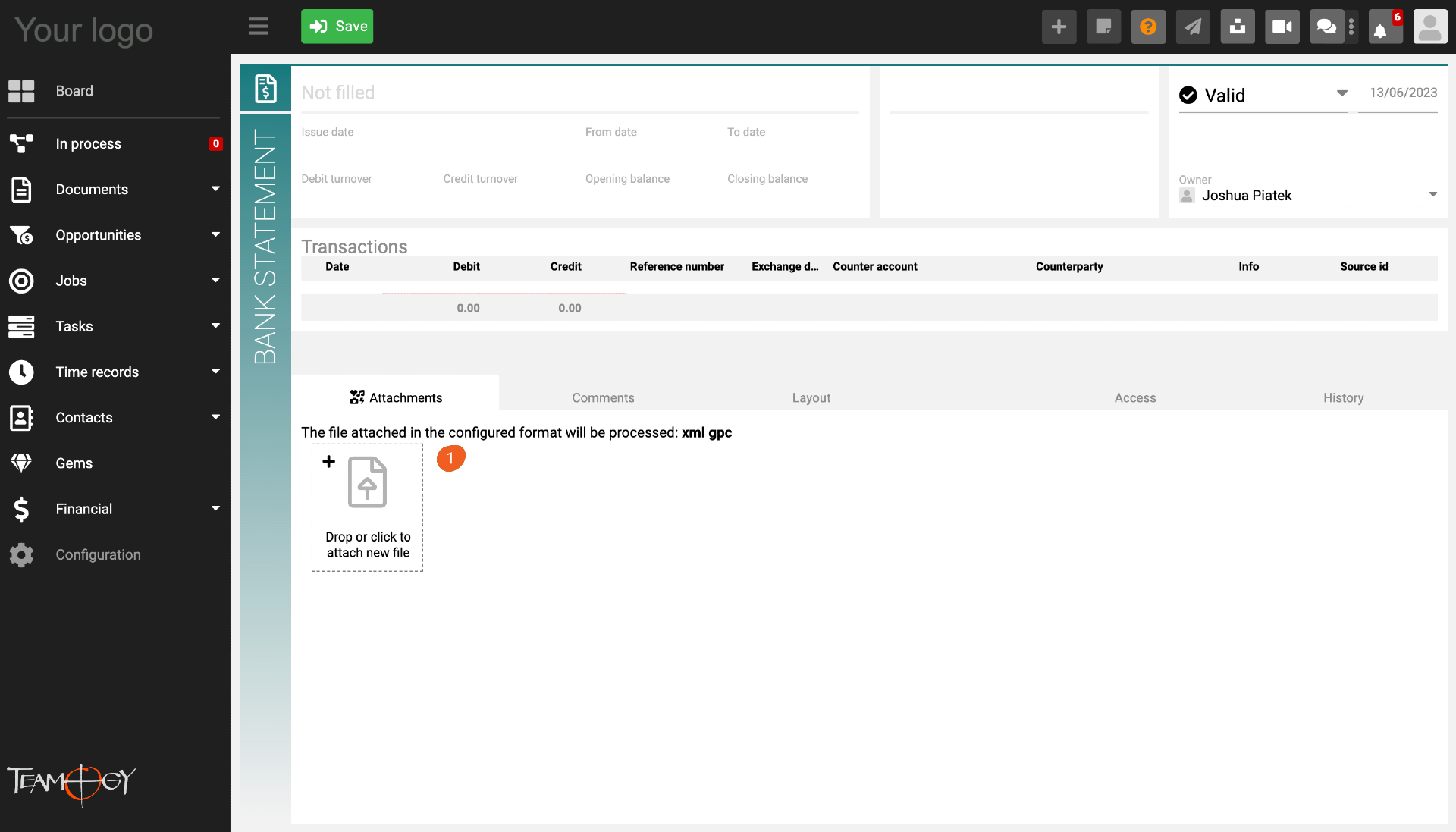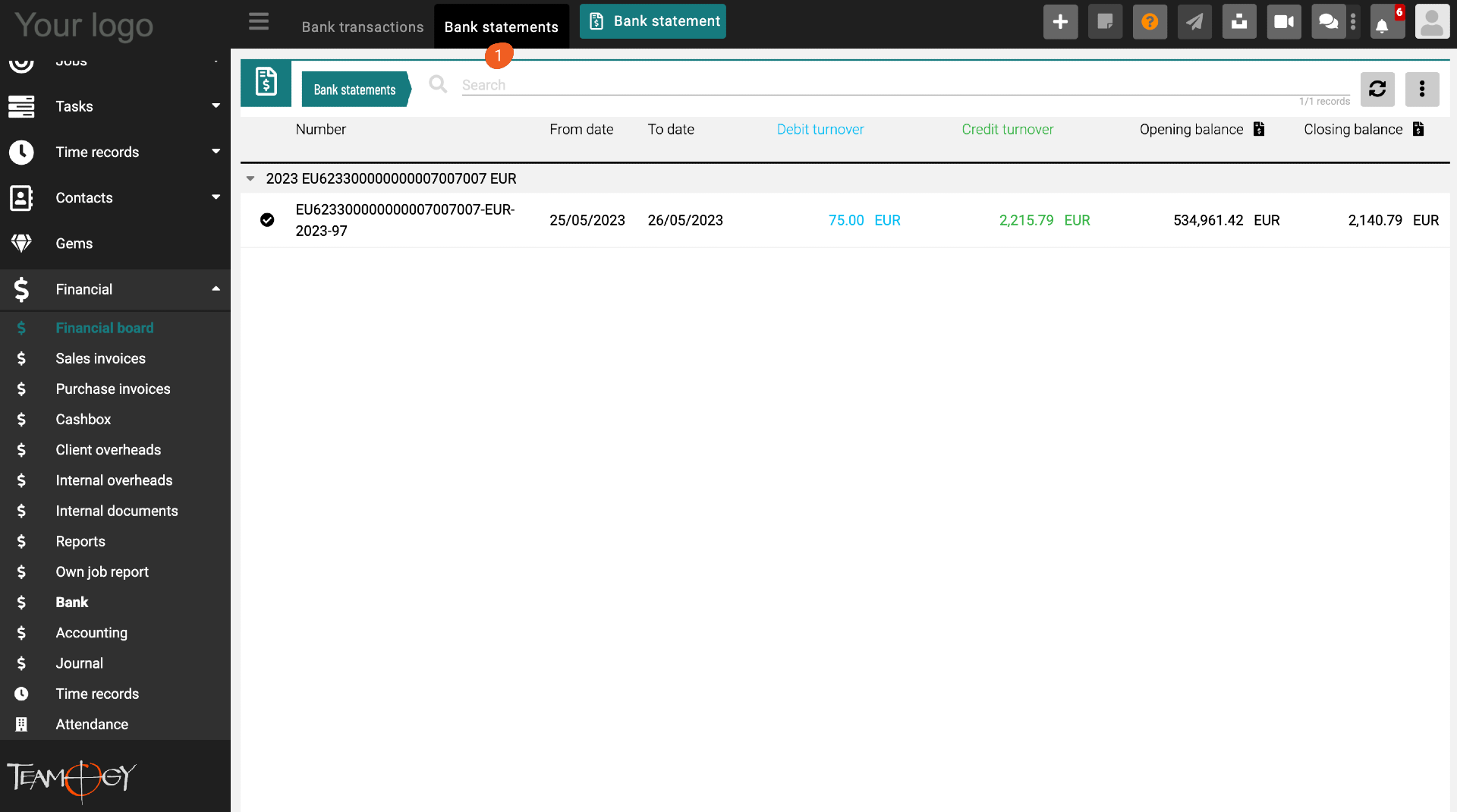How to import bank statements in Teamogy
In the Bank section (1) , press the Bank statement button (2) .
Choose a saved bank statement in supported format and attach it (1).
After you select and attach your bank statement, wait for a while until the individual transactions are displayed directly in Teamogy.
The statement header contains general information:
- Number of the statement (1)
- Date of statement’s creation (2)
- Period for which the statement is generated (3)
- Amount of expenditure (4)
- Amount of income (5)
- Initial balance (6)
- Ending balance (7)
You can also see for each transaction whether it is a credit (green line) or a debit (blue line), the reference number, the date, the counterparty and, if applicable, a description of the transaction.
Each bank transaction already has its transaction ID assigned from the bank. If you access a statement whose transactions have not yet been generated in Teamogy, they will be generated. If the statement contains transactions whose IDs have already been generated in Teamogy, the statement will be rejected. This prevents duplicate import of transactions.
The Bank statements tab (1) sorts all Bank statements by date and by the account to which they belong. Statements in local and foreign currency are displayed separately.
Get in Touch
If you have problem or need further assistance, do not hesitate contact Teamogy Support. Use online chat (inside Teamogy or everywhere on www.Teamogy.com in the lower right corner) and you will get prompt reply.