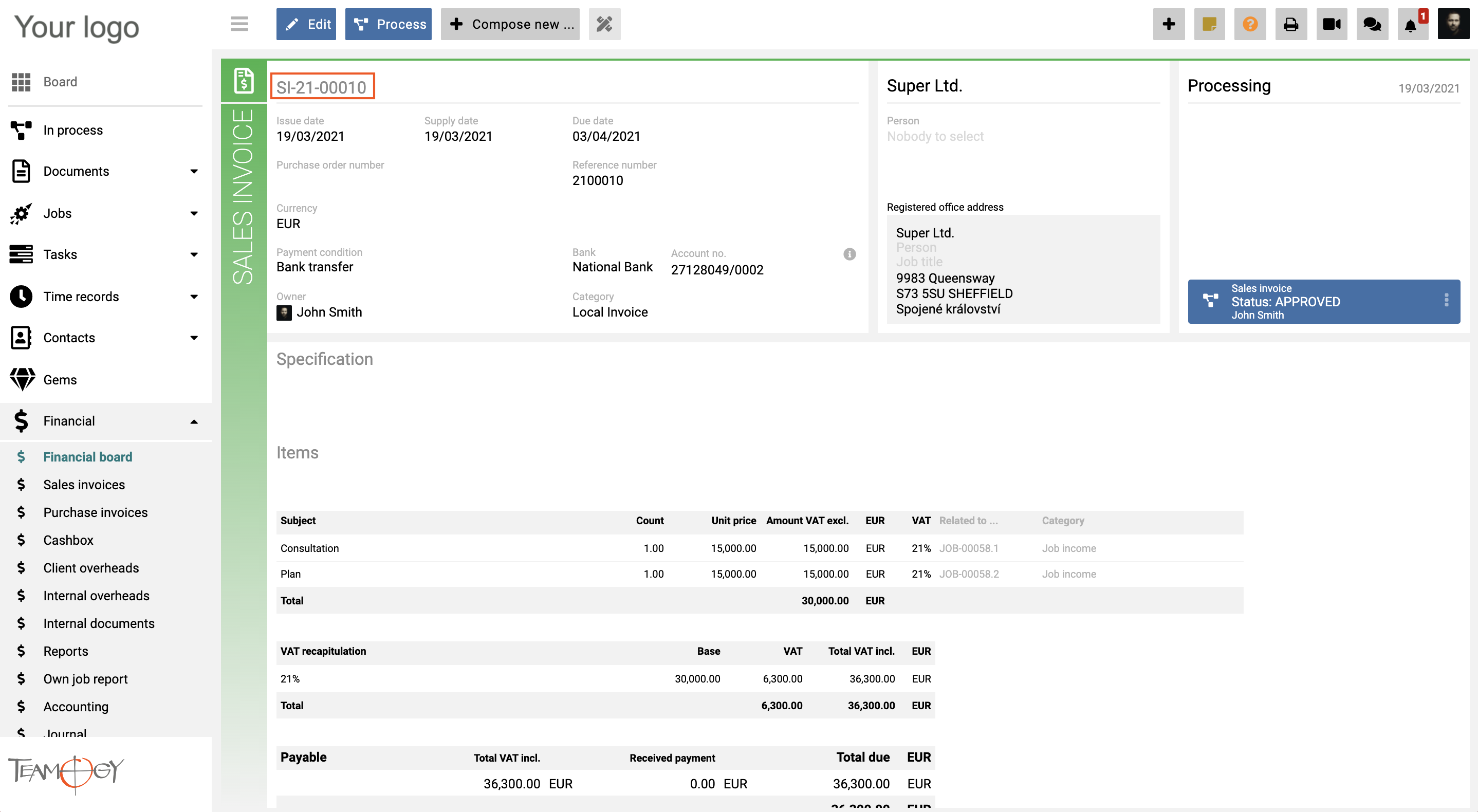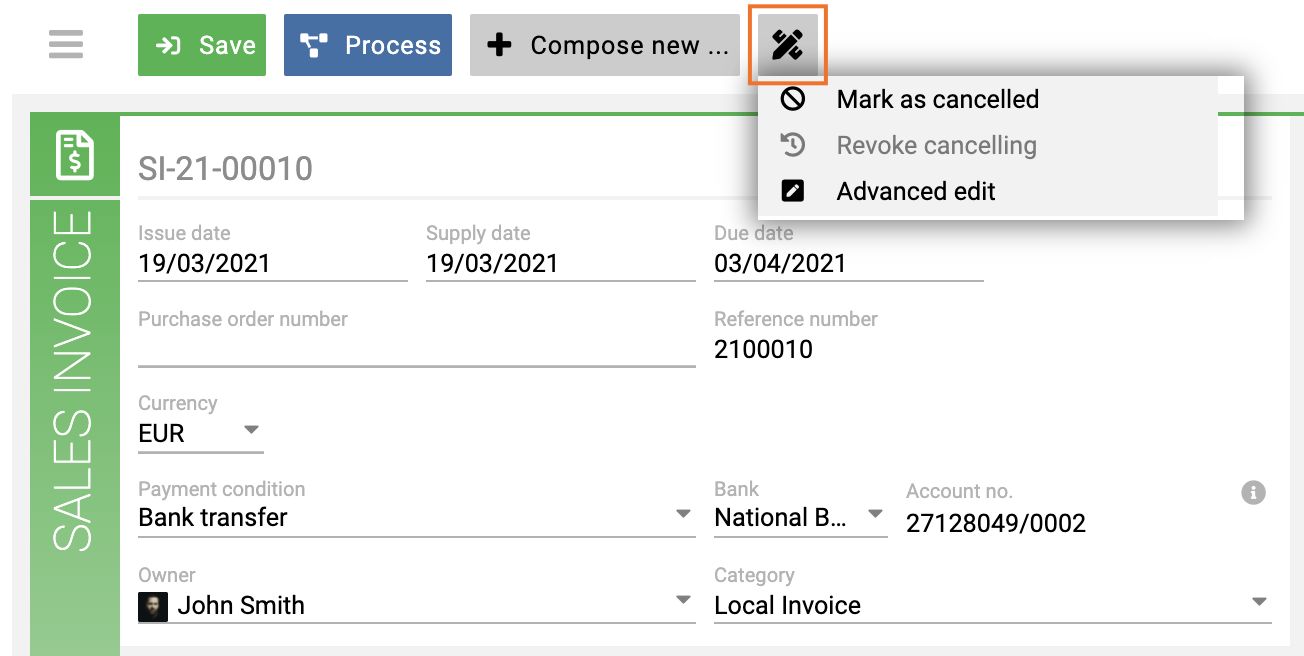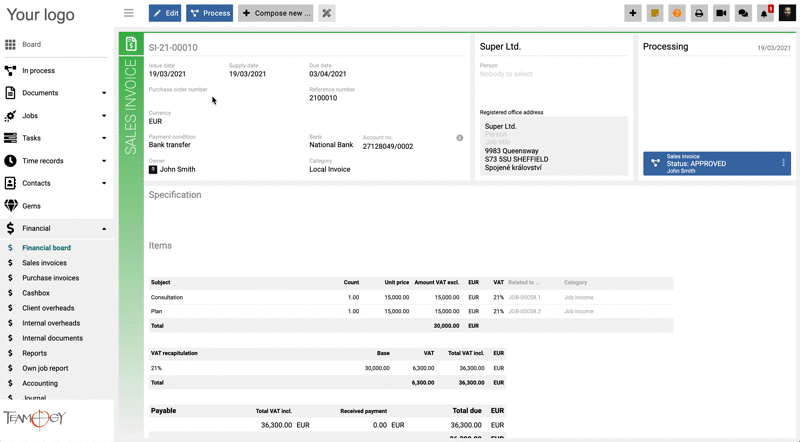How To Renumber Invoices, Jobs And Other Documents
All the Invoices, Jobs and Documents are numbered consecutively by the date of creation. Some of the Documents can be renumbered by the users with rights to change ocument’s number.
The number of the Invoices, Jobs and Documents can be seen in the left-top corner of the view.
If you want to change the number, click on the icon of advanced edit, choose change Document number and renumber it.
Check the GIF below on how to change the number of the Invoice/Job/Document.
The number of the new created Documents will then follow the numerical series.
Example: If you have two documents – DOC-1 and DOC-2 and you decide to renumber DOC-2 to DOC-3, you will now have two documents – DOC-1 and DOC-3. The new created document will now fill in the space in the number series and it will be named as DOC-2. Then we will have three documents DOC-1, DOC-2 and DOC-3. Another created document will follow the number series and it will be named as DOC-4.
Note: Only users that are added into the Group – Supervisor have the option to change the number of the Invoice, Job or Document.
Get in Touch
If you have problem or need further assistance, do not hesitate contact Teamogy Support. Use online chat (inside Teamogy or everywhere on www.Teamogy.com in the lower right corner) and you will get prompt reply.