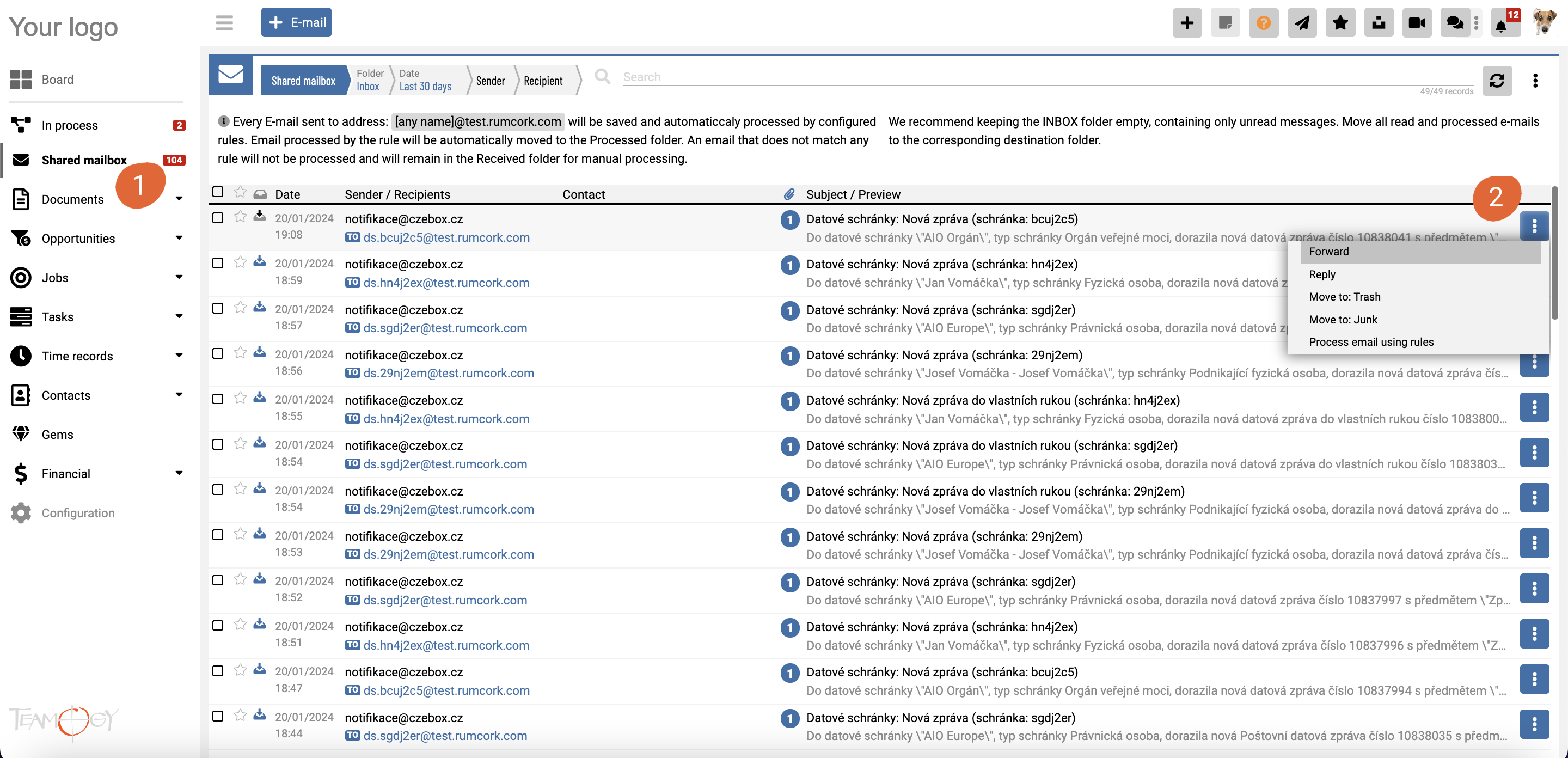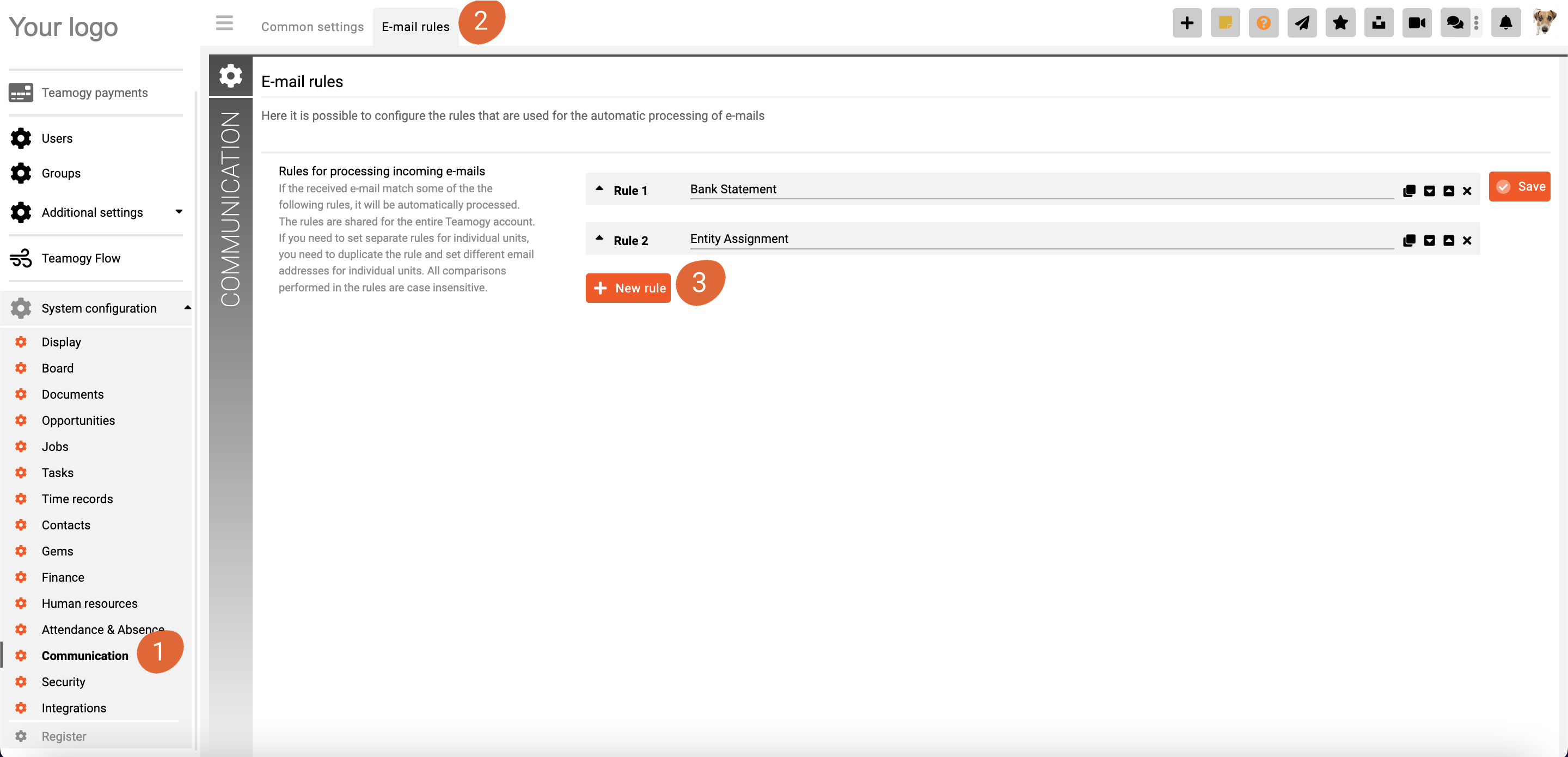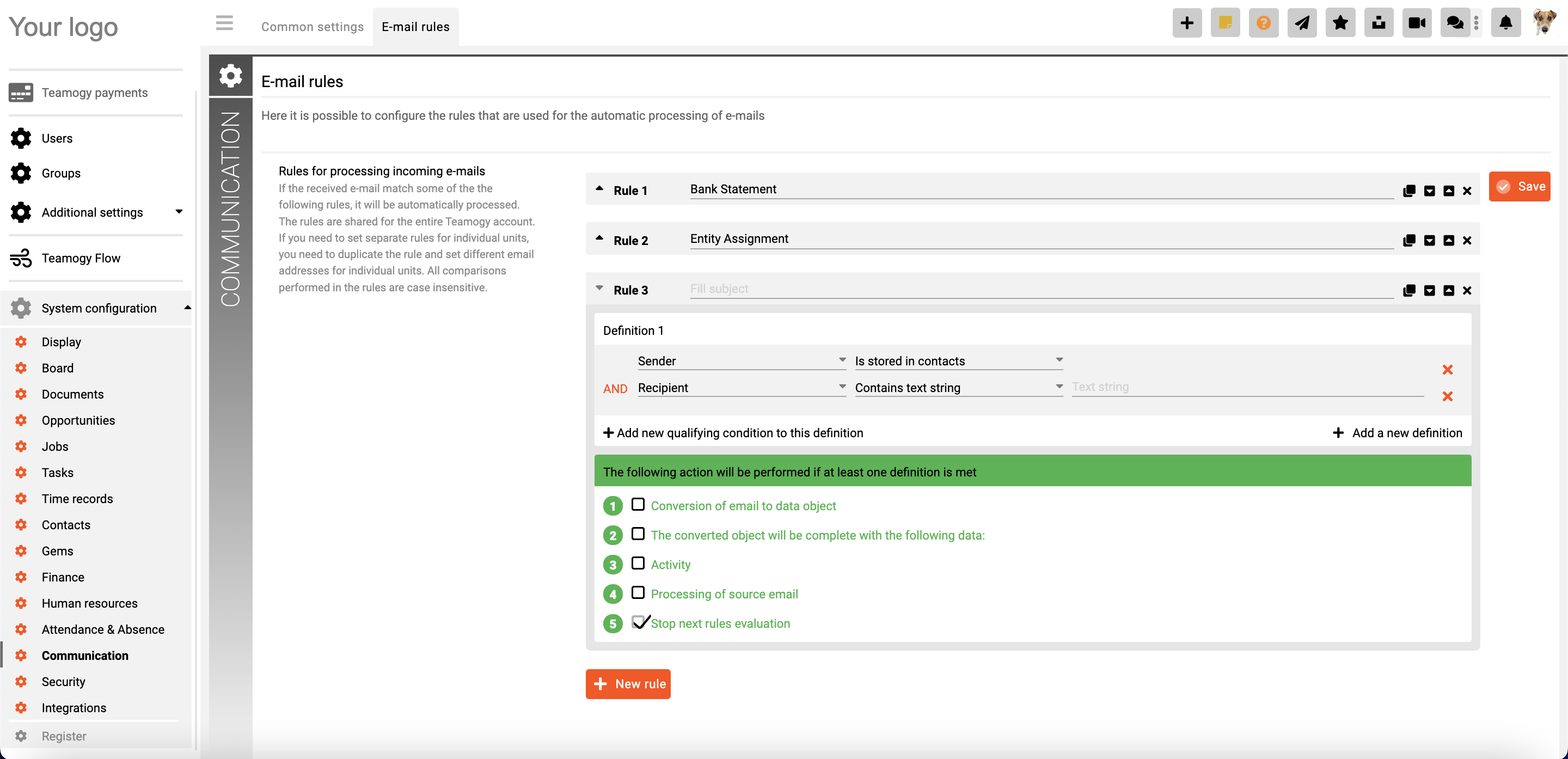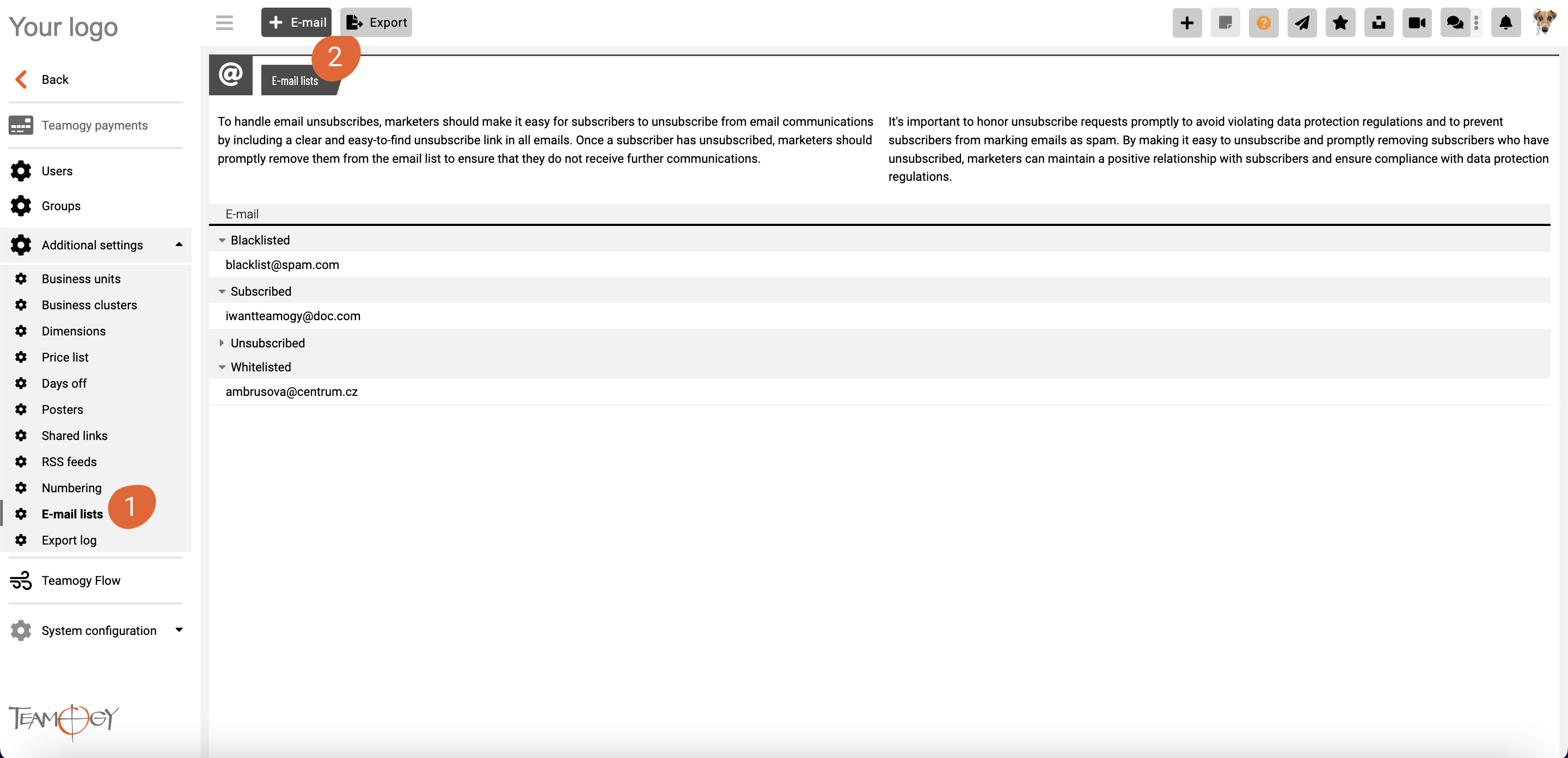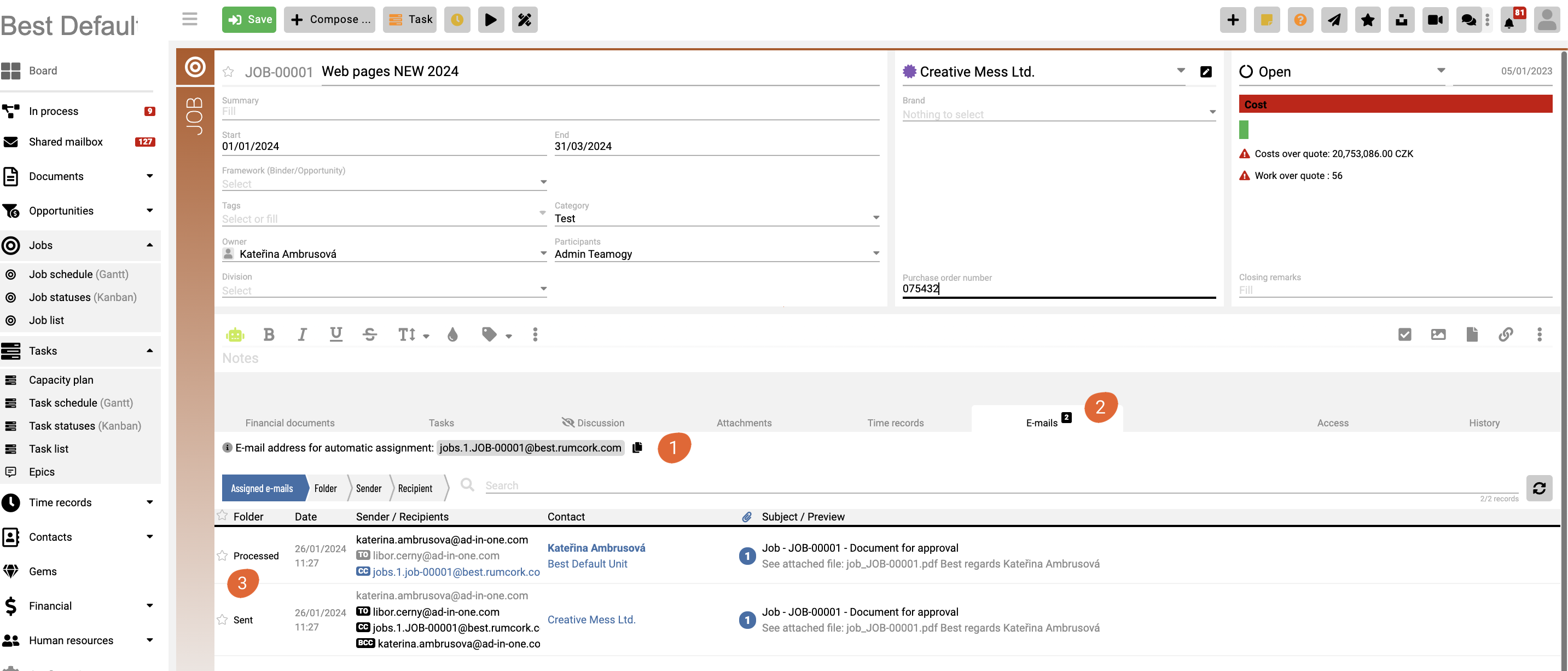E-mails In Teamogy
We bring you the possibility to record e-mail communications directly in Teamogy. You can have your e-mails connected directly to tasks, documents, invoices, etc… You can also set your own rules to proceed them.
1. Receiving e-mails and processing them according to the rules
Receiving e-mails
- E-mails addressed to [xxxxxx]@[subdomain].[maindomain] will automatically arrive in the account’s shared mailbox. This mailbox is shared across all account units, and processing for individual units can be controlled by the rules.
Shared mailbox
- A shared mailbox is available to handle incoming e-mails that have not been processed according to the rules set.
- In the shared mailbox, the authorized user can process, move to the folder, reply, forward e-mails.
- To view received e-mail in modal allows to simply add the sender’s e-mail to the contacts of the company or to the blacklist.
- Permissions to access the shared mailbox are given to the group by default: “Finance”, “Finance supervisor”, “Supervisor”, “Mailbox browser”.
2. E-mails processing
Automatically process received e-mails using rules
- Each e-mail, after being delivered to the shared mailbox, is assigned to the company/person whose e-mail is in the address book.
- Then it is processed by a set of rules. Each e-mail is sequentially tested with the configured rules and if it passes the condition in the rule, it is processed according to that rule.
Lists of e-mail addresses
- In the configuration (..Additional settings/E-mail lists) (1) there is a tool for registering mail addresses and adding them to lists
blacklist, whitelist, registered, unsubscribed.. etc. - The inclusion (2) of an e-mail address on a given list can be used in the rules for processing e-mails
e.g. an e-mail from a sender on the blacklist can be automatically added to the spam list.
3. E-mails sending
Improved e-mail sending
- Outgoing e-mail receives the CC address of the source entity (the reply from the recipient is then automatically assigned to the entity).
- Other relevant e-mail addresses can be easily added.
- Outgoing e-mail is automatically saved and associated with the entity.
- Notification e-mails have a sending address according to the source notification (possibility to set rules within the user’s mailbox).
Assigning e-mails to entities
- Each document (and job, task, etc.) has its own e-mail address. (1)
- The address is – [module].[unitId].[number]@[subdomain].[maindomain].
- A new tab “Assigned e-mails” has been created on each entity, which shows the e-mails assigned to the document. (2)
- Sending an e-mail to this address means, it is automatically assigned to the entity (if the rule is enabled). (3)
Sending e-mails from your own domain
- It is now possible to set that e-mails outgoing from Teamogy should not go from the general address [xxxxxx]@[subdomain].[maindomain] but from the client’s own domain and the address of the specific user [FirstName.LastName]@[client.com] as the user has set in his/her user profile
- This is treated as an extra service and requires the following settings:
1 – the client requests to be put into service on his own domain client.com
2 – support Teamogy generates a DKIM key for this domain and sends instructions to the client
3 – the client configures the DNS of his domain according to the sent instructions, thus authorizing Teamogy to send from his domain
4 – then Teamogy support reconfigures the settings so that e-mails go out with the client.com domain
Get in Touch
If you have problem or need further assistance, do not hesitate contact Teamogy Support. Use online chat (inside Teamogy or everywhere on www.Teamogy.com in the lower right corner) and you will get prompt reply.