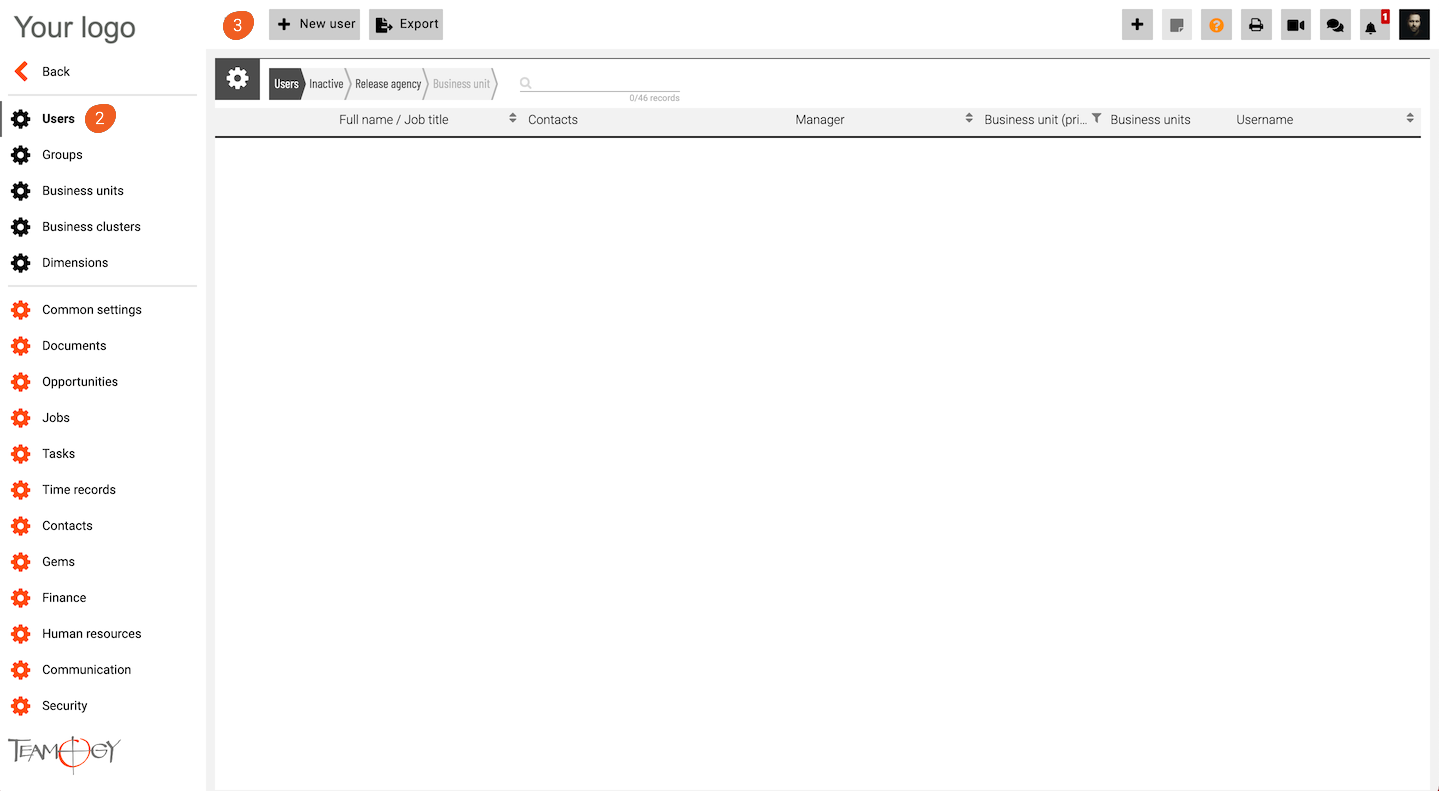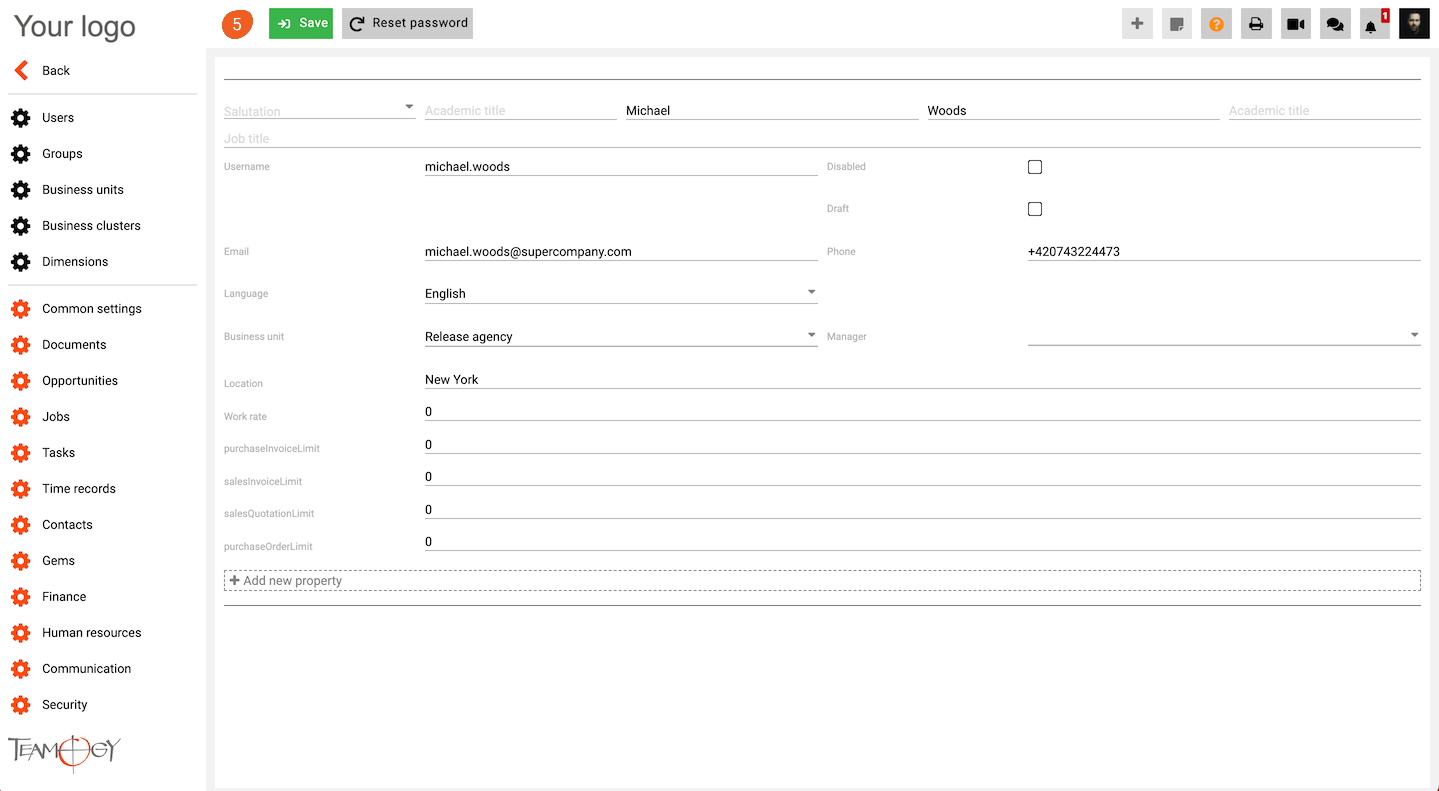Add new User
1. In the left navigation menu, select unroll Configuration.
2. Click on Users.
3. Click on New User.
4. Complete all details. Mandatory fields are red underlined (can be different, depends on company’s settings).
| Draft | Use in case you want to first add a user into groups, etc. You can prepare the user for daily use. Then cancel the draft of the user. After the action, the new user will receive an e-mail with initial details. |
| Disabled | You stopped an already existing user. In case you terminate someone and you would like to ensure the security of all transactions of this user. |
| Username | Enter the username for logging in. The recommended form is firstname.lastname. |
| Cell phone number | Enter the Cell Phone number with country preselection. To this will be sent the activation code to first login. |
| Work rate | Enter here hourly rate in your default currency (Accounting currency) |
5. Press SAVE button.
6. Perfect! A new user has been added. After you cancel the status “draft,” the user will receive an initial email with login details: username, temporary password, and link to the system. The temporary password needs to be changed – for more detailed guide click here.
Get in Touch
If you have problem or need further assistance, do not hesitate contact Teamogy Support. Use online chat (inside Teamogy or everywhere on www.Teamogy.com in the lower right corner) and you will get prompt reply.