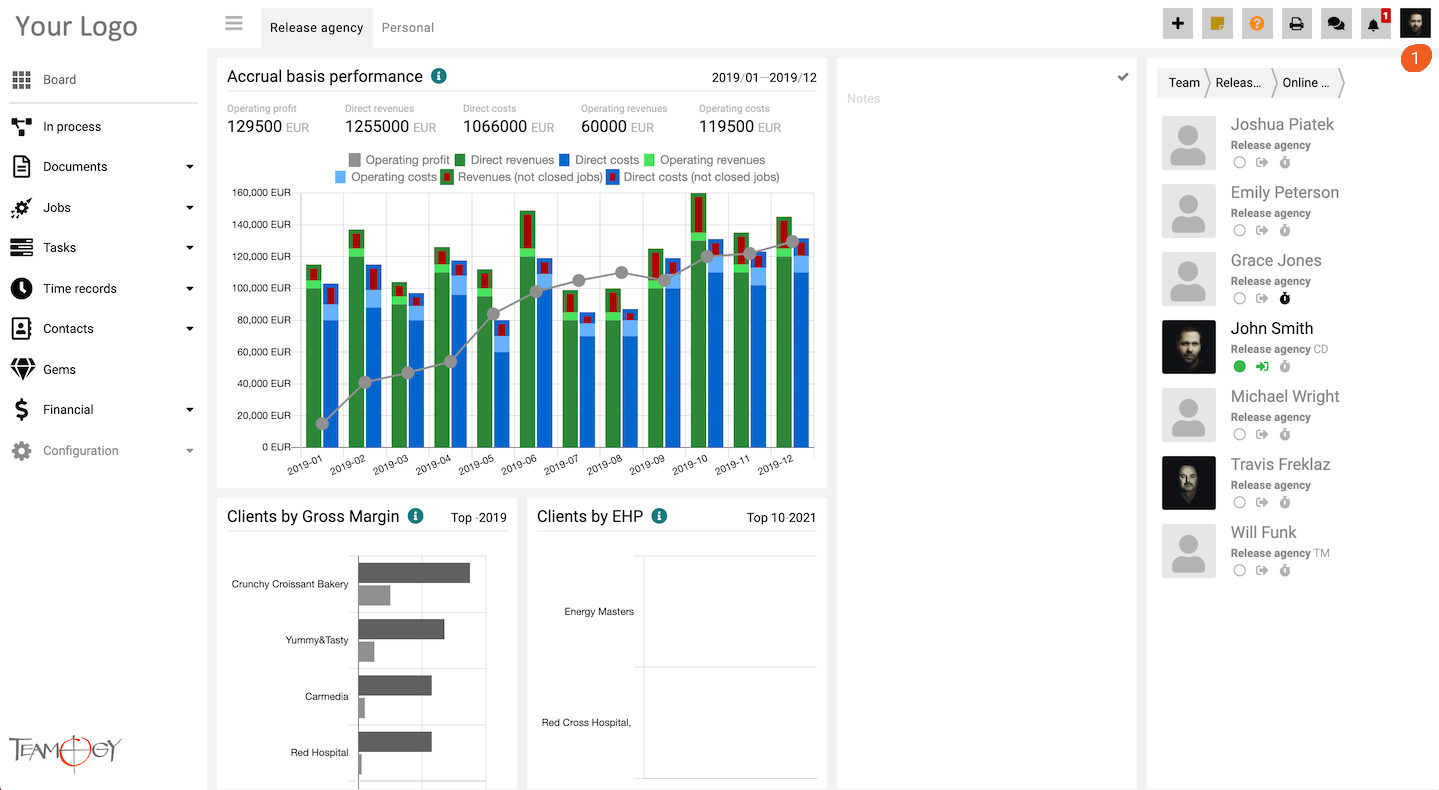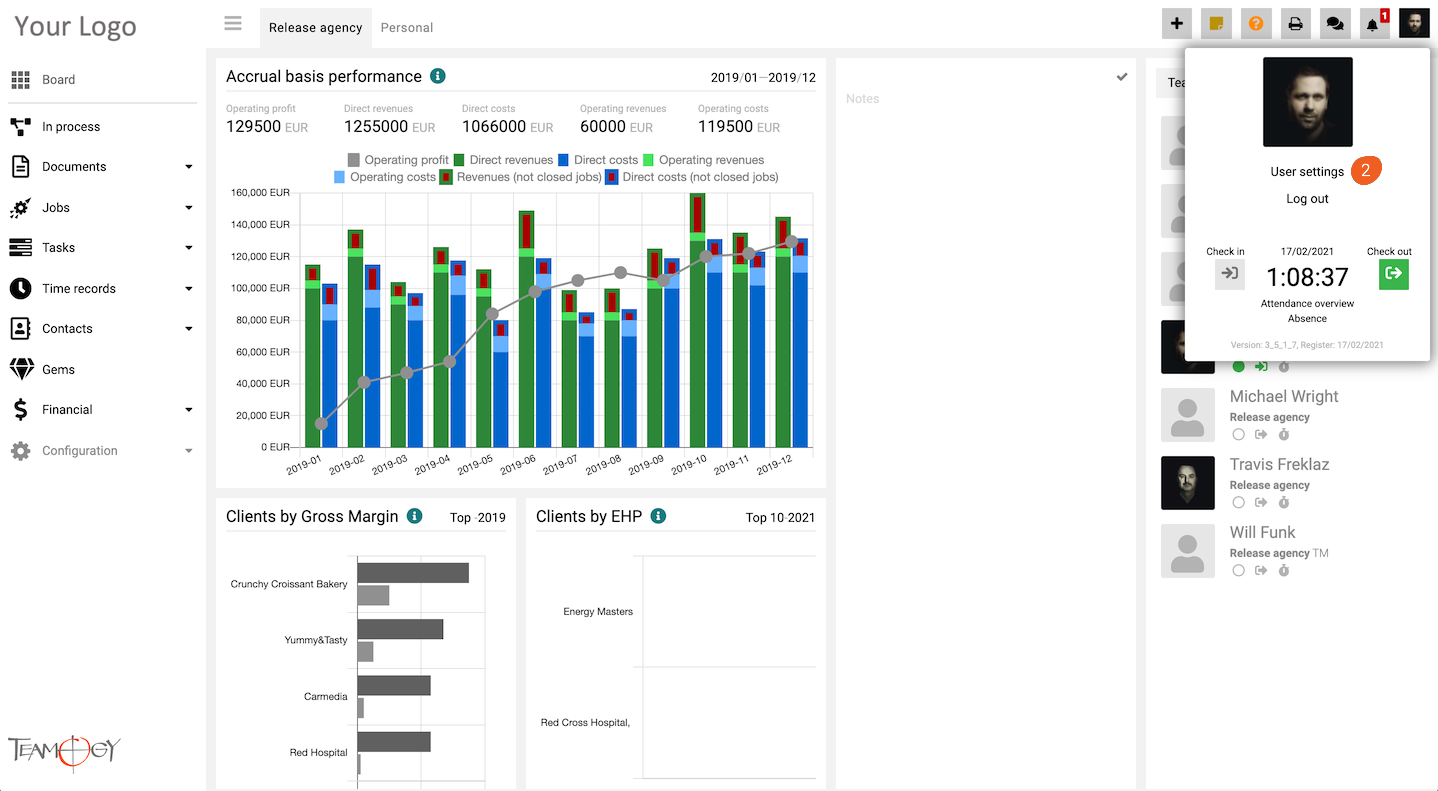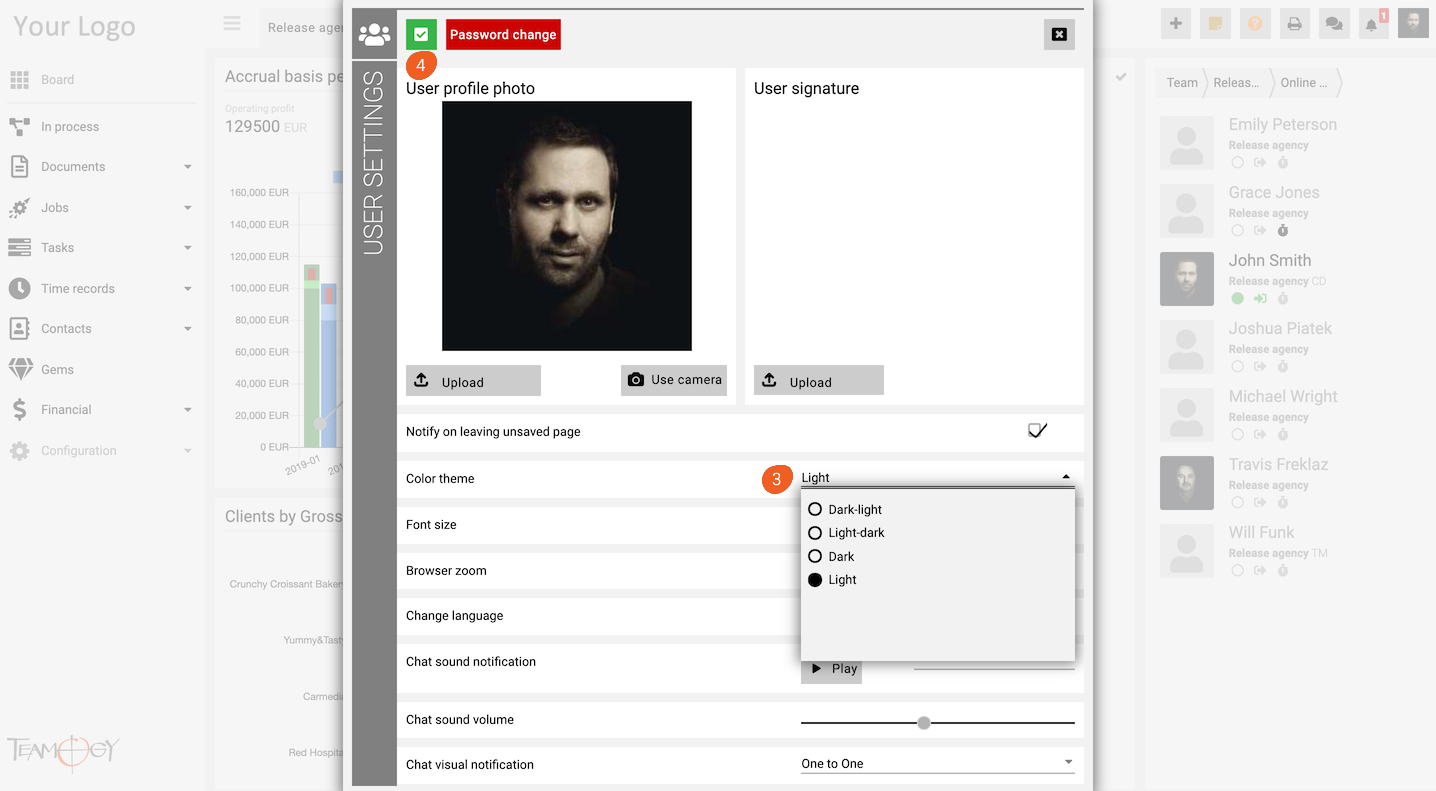Change A Theme
1. Click on your name in User area in the top right corner of the screen.
2. Click on User settings.
3. Choose the Color theme that you would like to use.
4. Click on OK button.
5. Perfect! Your theme has been changed.
Check the dark version of Teamogy in the screen below
Get in Touch
If you have problem or need further assistance, do not hesitate contact Teamogy Support. Use online chat (inside Teamogy or everywhere on www.Teamogy.com in the lower right corner) and you will get prompt reply.