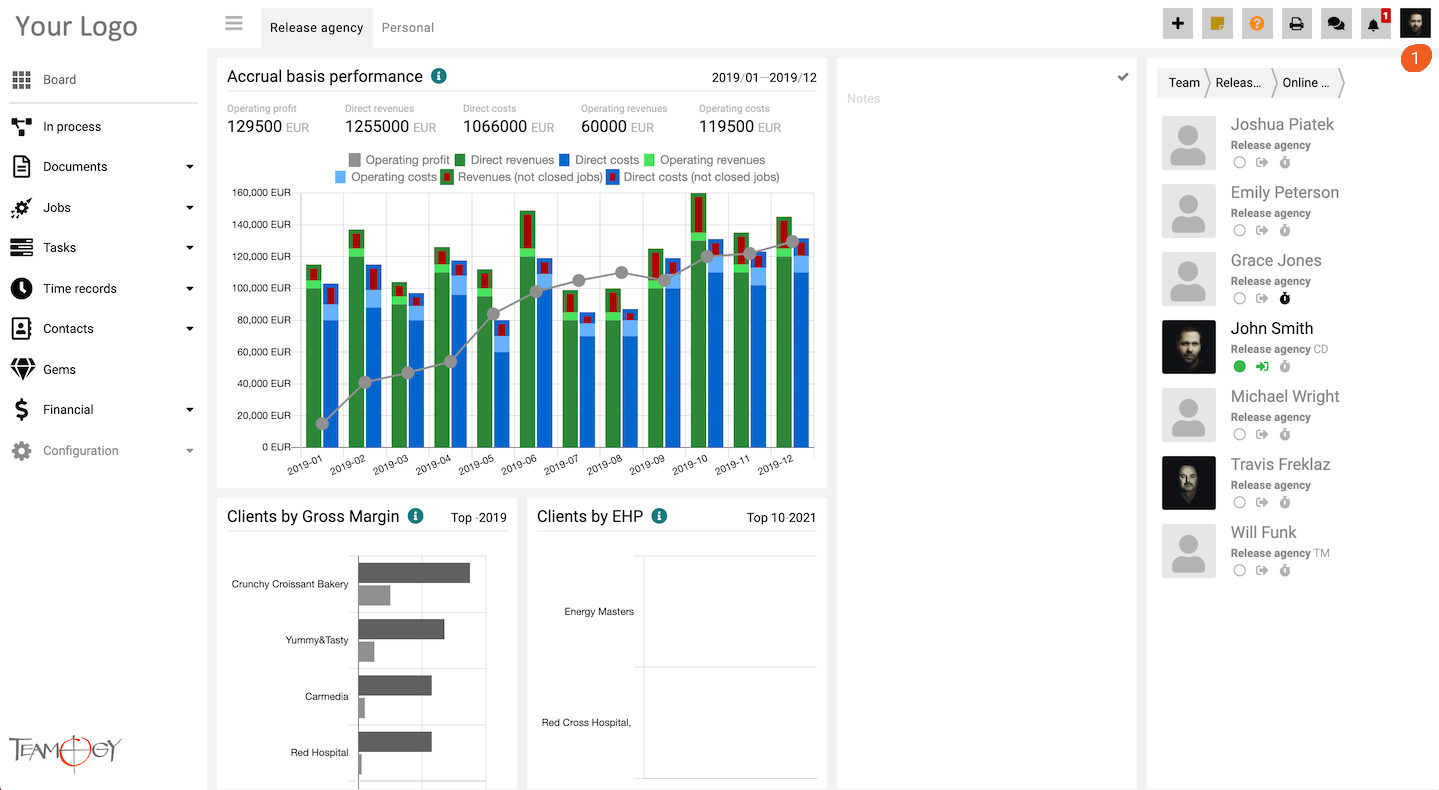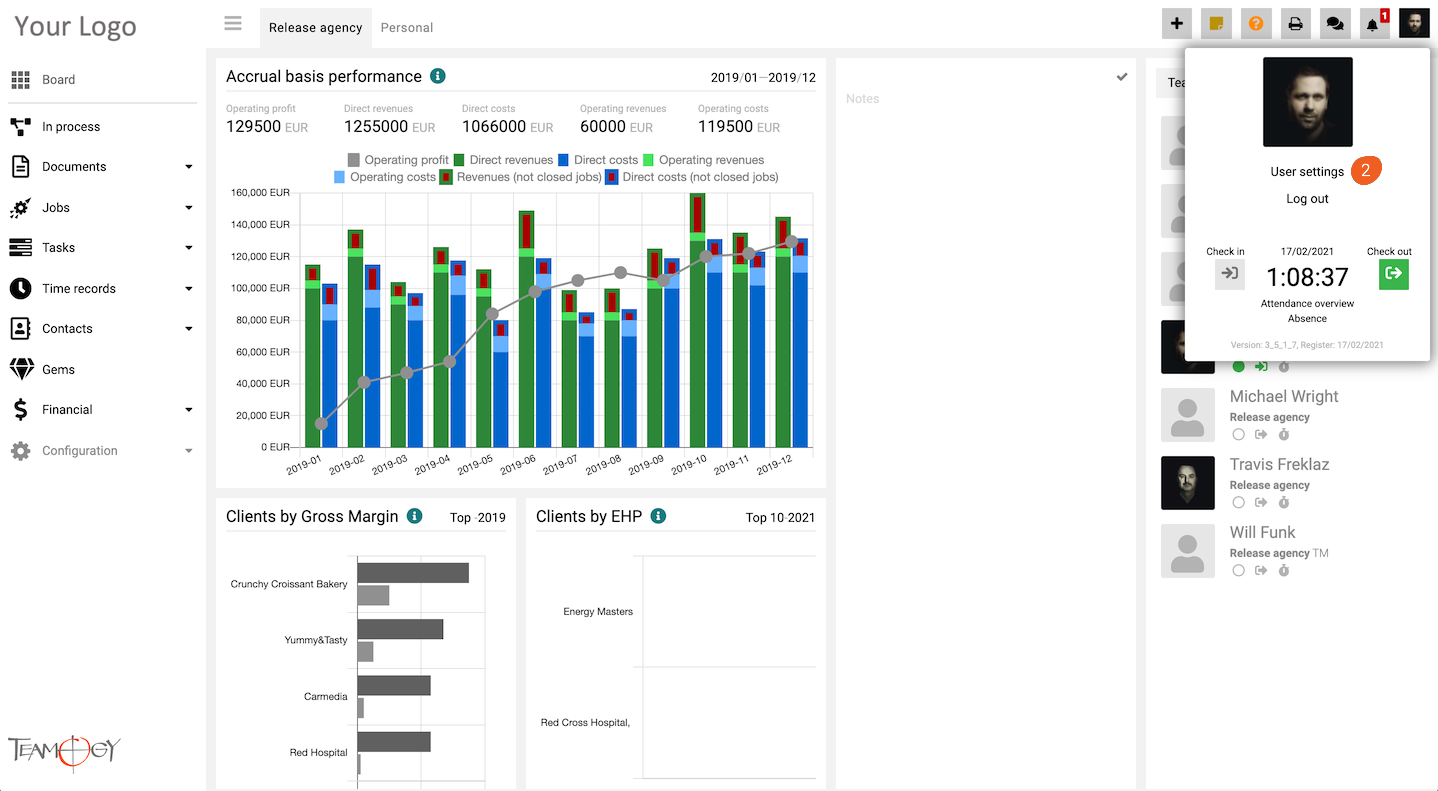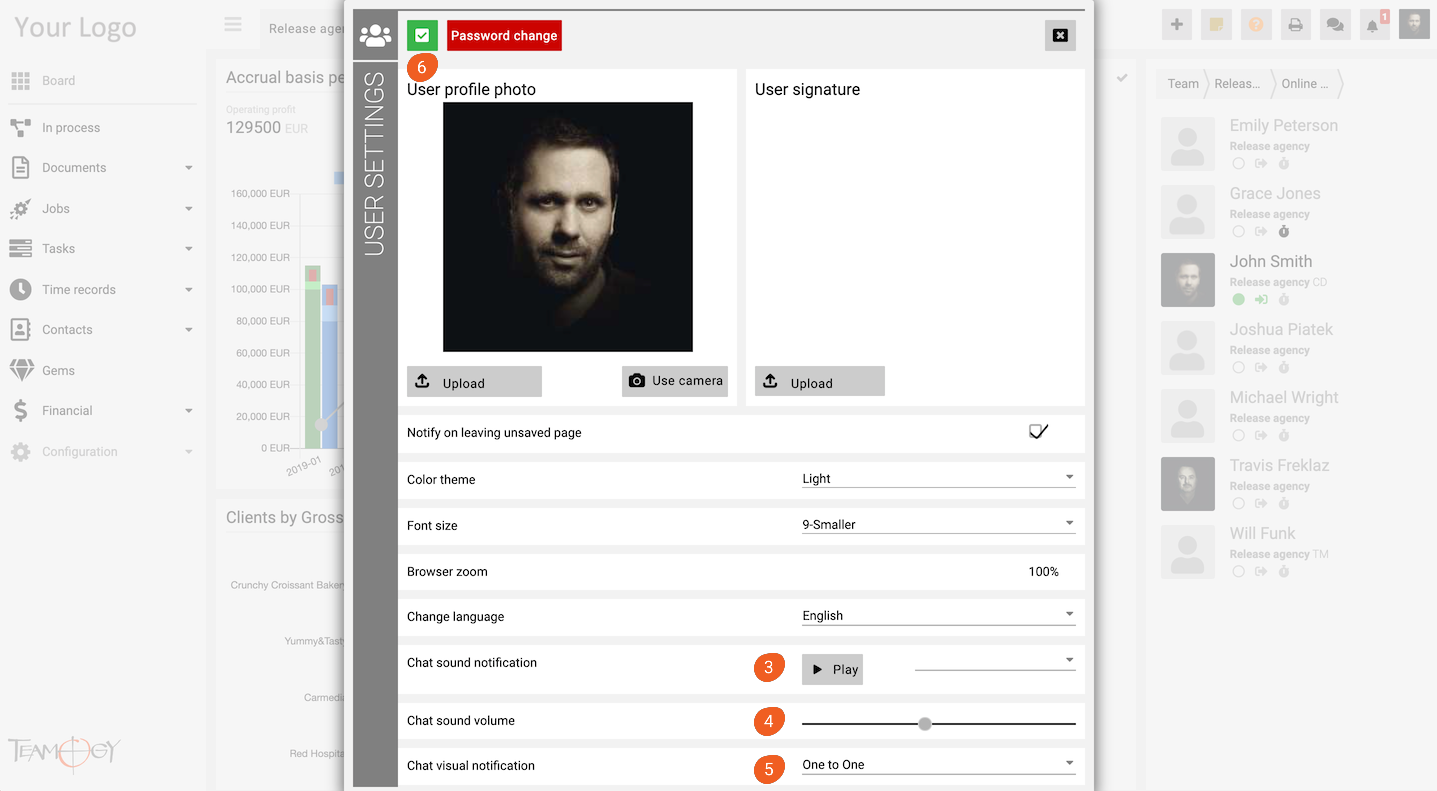Chat Sound Notification
The Chat Sound Notification is a really useful tool that alerts you to all of your colleagues’ messages. It is very simple to change the Chat Sound Notification settings. There are three options you can personalize.
First, you can change the Chat Sound Notification alert. There are a lot of sounds to choose from – just listen to them all and choose the sound you like!
Second, you have the option to change the Chat sound volume.
Third, you can also turn on or off the Chat visual notification.
1. Click on your photo in the User area at the top right corner of the screen.
2. Click on User Settings.
3. Click on the option Chat Sound Notification to change the sound of the chat notification.
4. Click on the option Chat Sound Volume to change the volume of the notification.
5. Click on the option Chat Visual Notification to turn on/turn off the visual notification of messages.
6. Click on the OK button.
7. Perfect! You have changed the Chat Sound Notification.
Get in Touch
If you have problem or need further assistance, do not hesitate contact Teamogy Support. Use online chat (inside Teamogy or everywhere on www.Teamogy.com in the lower right corner) and you will get prompt reply.