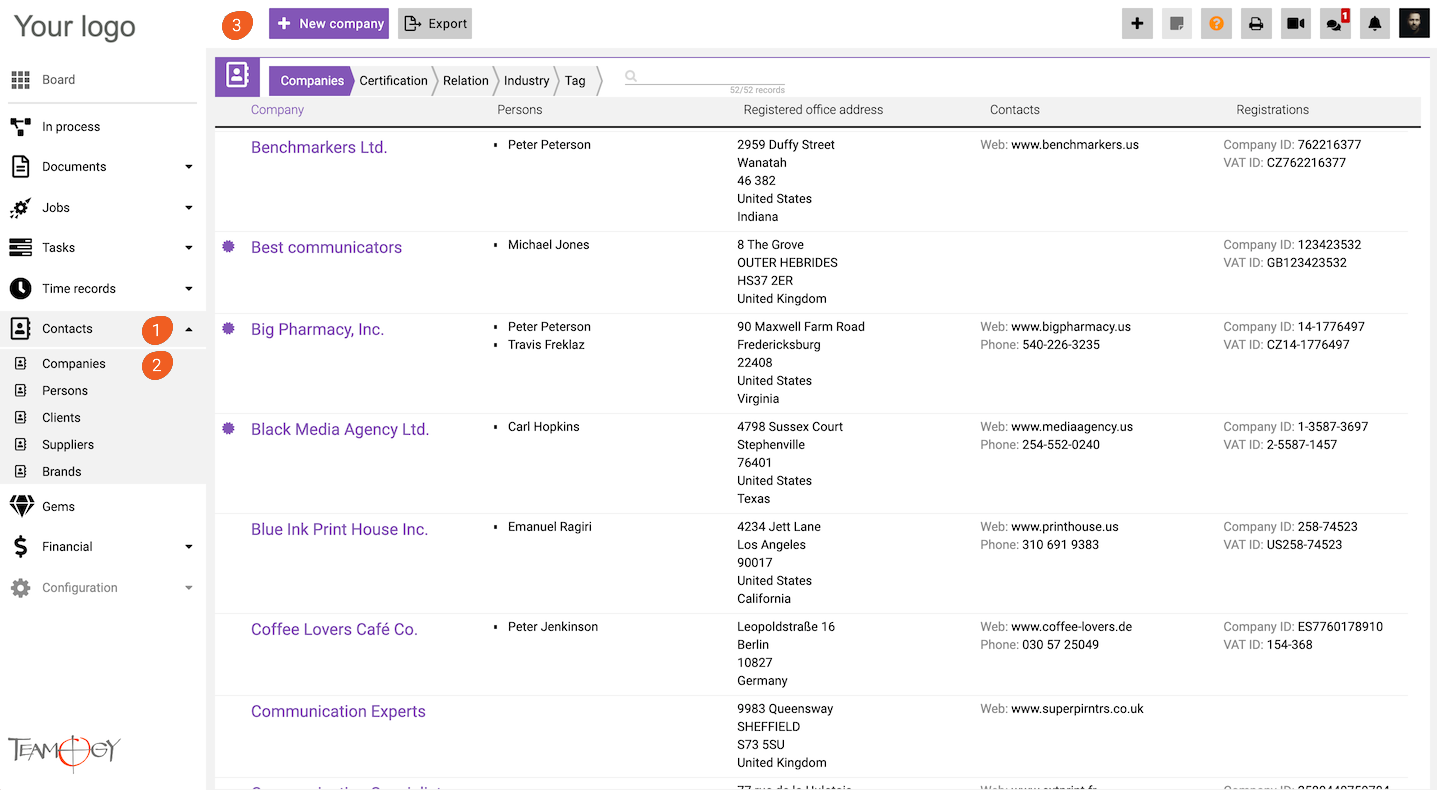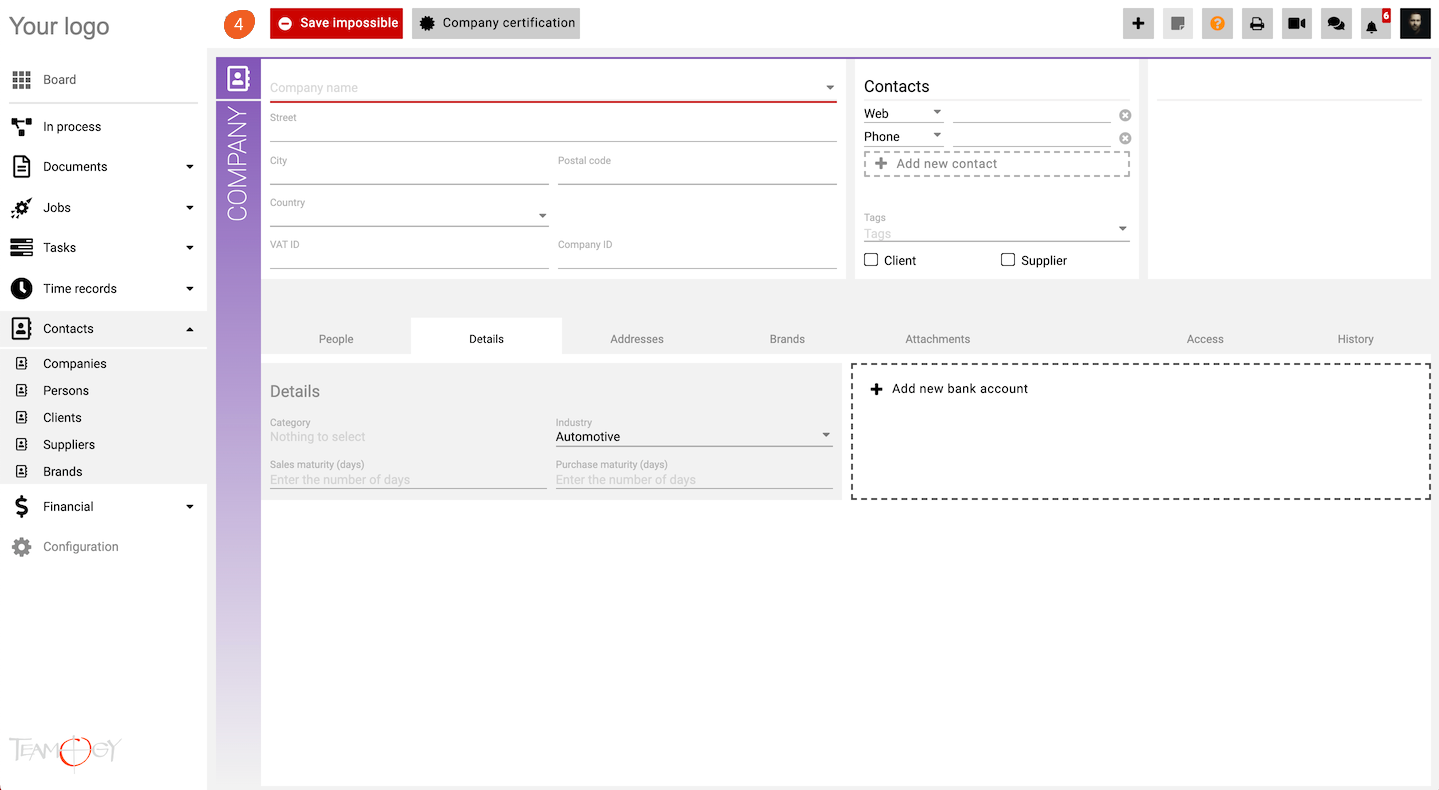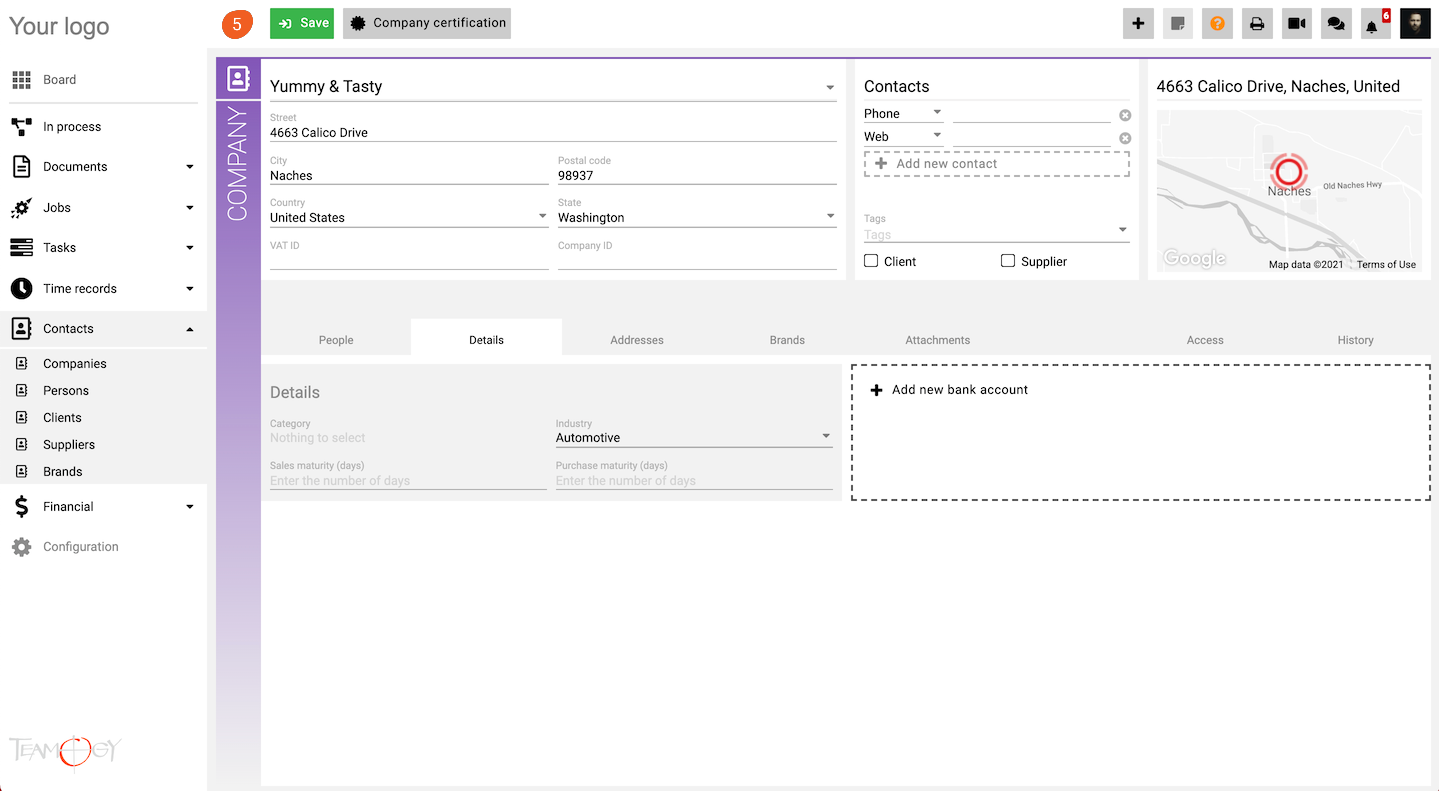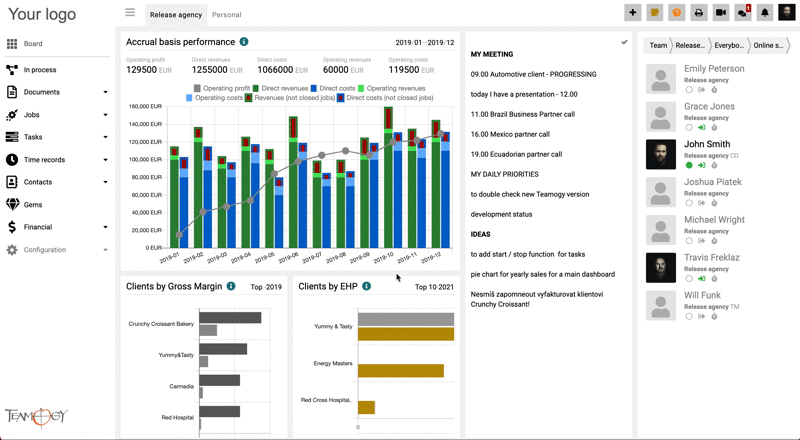Create A Company
There are two option to create a new Company.
First option: New company from the view Contacts
1. In the left navigation menu, scroll Contacts.
2. Click on the Companies view.
3. Click on the New company button.
4. Complete all details. Mandatory fields are red underlined (can be different according to the company’s settings).
5. Once you complete all requested details, press SAVE button.
6. Perfect! The company is created. To fill in more detailed information belonging to the company, read more articles in the Contacts section.
Second option: New Company from Quick button
Click on the Quick button and choose Company. The modal view of the Company will open. Check all mandatory fields, press SAVE button and a new Company will be created. Check the GIF below.
Tips & Tricks
If company address is correctly entered, you can click on the red target on the map and Google will show you the way from your office to this company.
Get in Touch
If you have problem or need further assistance, do not hesitate contact Teamogy Support. Use online chat (inside Teamogy or everywhere on www.Teamogy.com in the lower right corner) and you will get prompt reply.