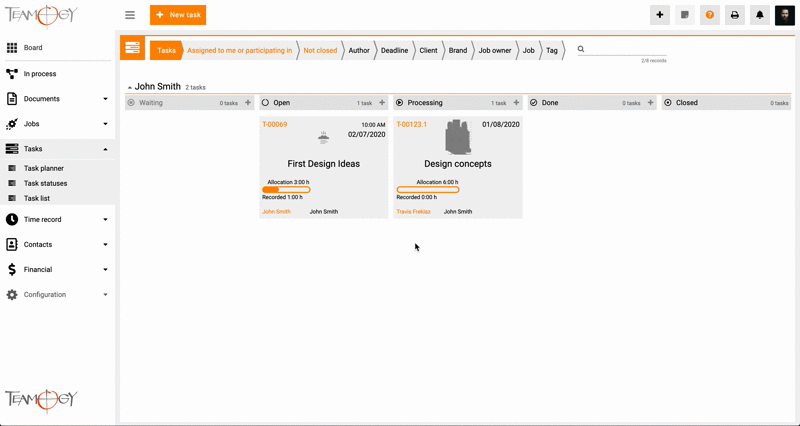Create A Task From View II
We have offered you fast ways to use the Teamogy. We have another fast way to create a task for you.
Check the GIF below to get you know, how to create a task really fast. First, go to the task statuses view and then follow our guide.
Complete All Details. Mandatory Details are red underlined (can be different by company’s settings).
| Start date | the date when the work on the task can be started. You can specify the date and also the exact time. |
| End date | the date when work is to be finished, it is a deadline. You can specify the date and also the exact time. |
| Owner | the person who decided to create the task. |
| Assignee | the person who works on the task and is responsible for its delivery. |
| Participant | the person who co-works with the Assignee on the task. |
| Reporter | the person who should be notified about task changes, status, and updates (e.g. Traffic Manager, Creative Director,…). * Reporter is switched off in default. |
| Author | the person who creates the task. |
| Job | the task that is assigned to the job/client overhead/internal overhead. |
| Allocation | the number of hours that are allocated for the task. |
| Correction | the correction to the original allocation. You can add additional hours or decrease the number of hours needed for the task. * Correction is switched off in default. |
| Recorded | the number of hours/time records already reported to the task. |
| Over | how many hours over the allocation (+Correction) we have already used. |
Get in Touch
If you have problem or need further assistance, do not hesitate contact Teamogy Support. Use online chat (inside Teamogy or everywhere on www.Teamogy.com in the lower right corner) and you will get prompt reply.