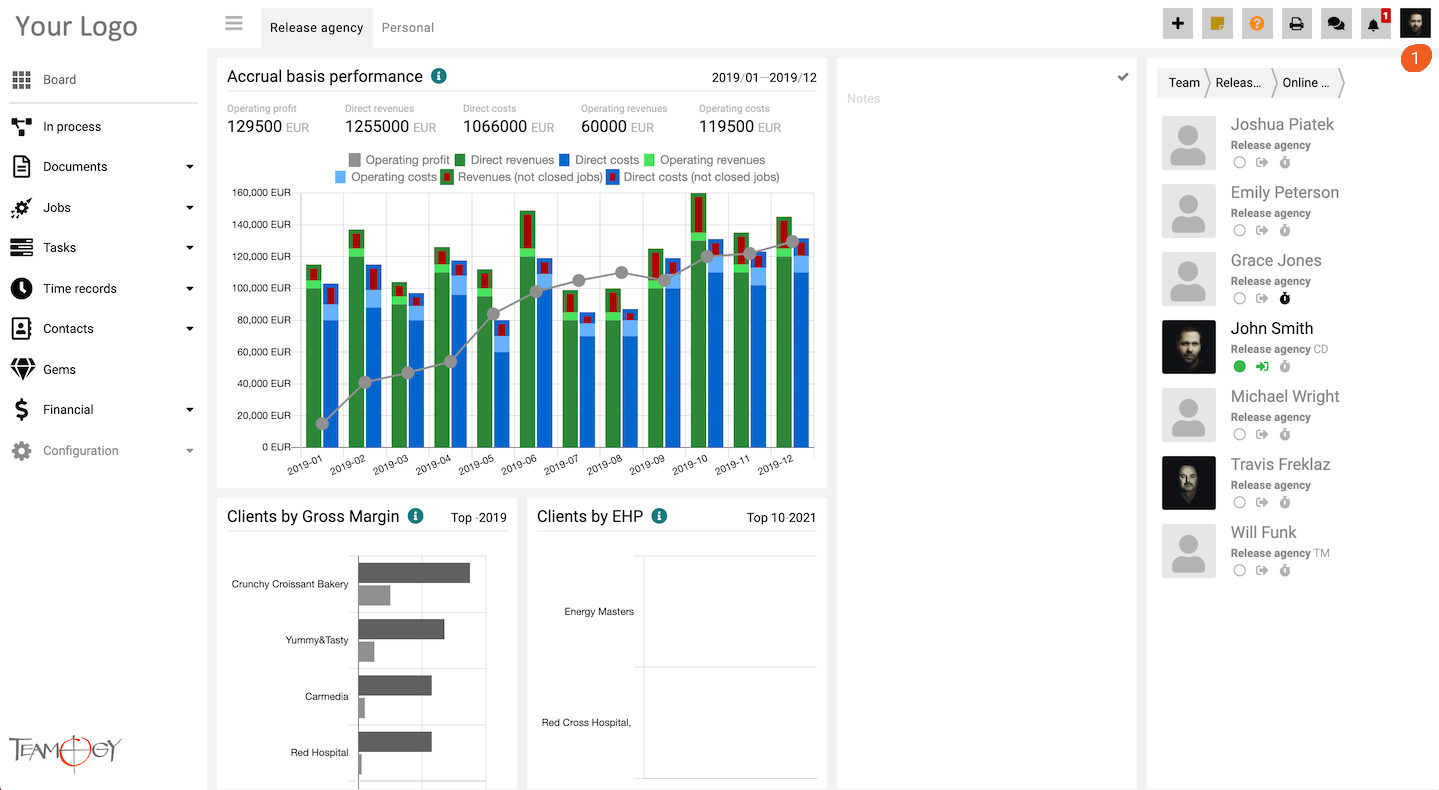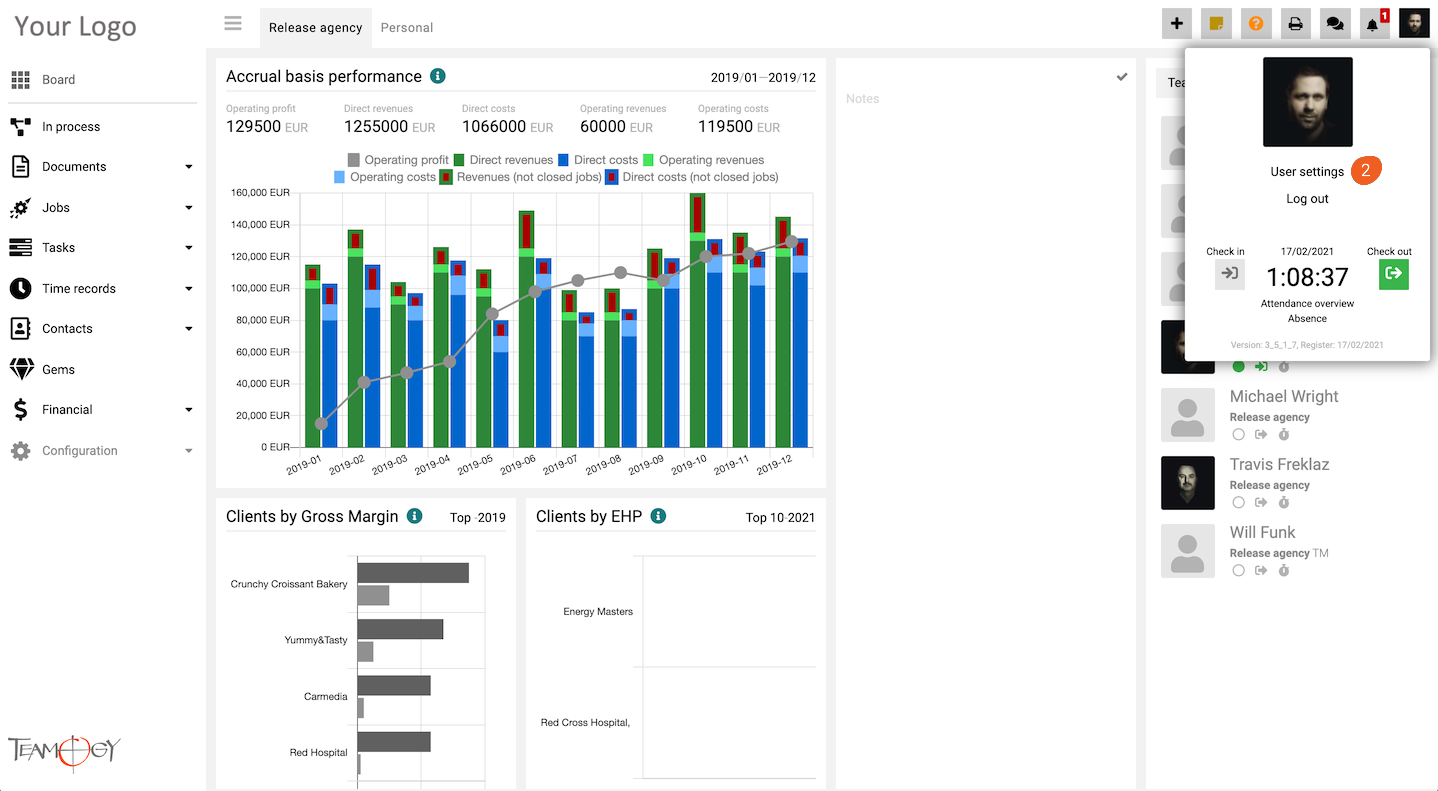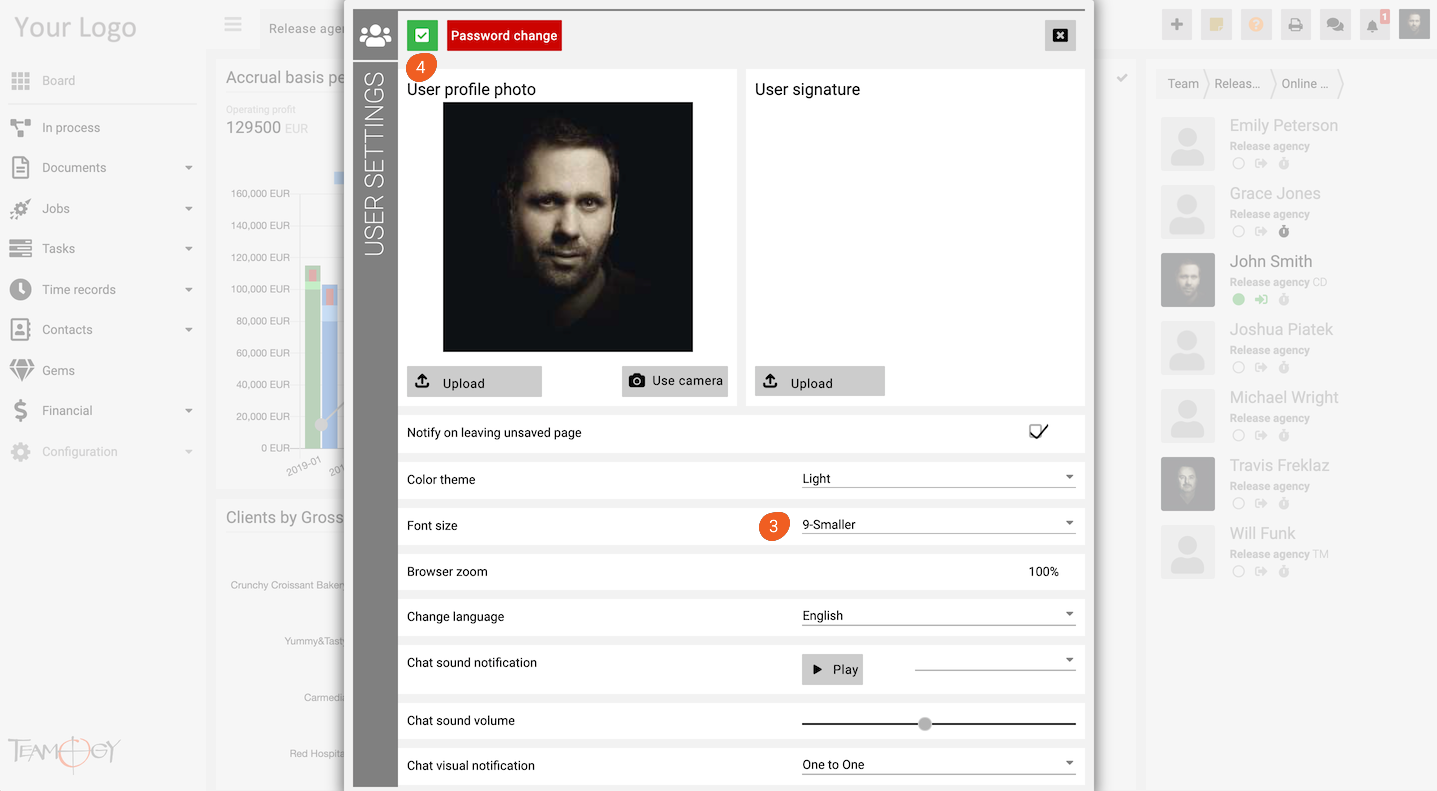Font Change
Teamogy allows you to change the font to a smaller or larger font size that will make your work with Teamogy more comfortable.
1. Click on your photo in User area in the top right corner of the screen.
2. Click on User settings.
3. Click on the option Font size. Choose the font size from selection.
4. Click on OK button.
5. Perfect! Font size has been changed.
Get in Touch
If you have problem or need further assistance, do not hesitate contact Teamogy Support. Use online chat (inside Teamogy or everywhere on www.Teamogy.com in the lower right corner) and you will get prompt reply.