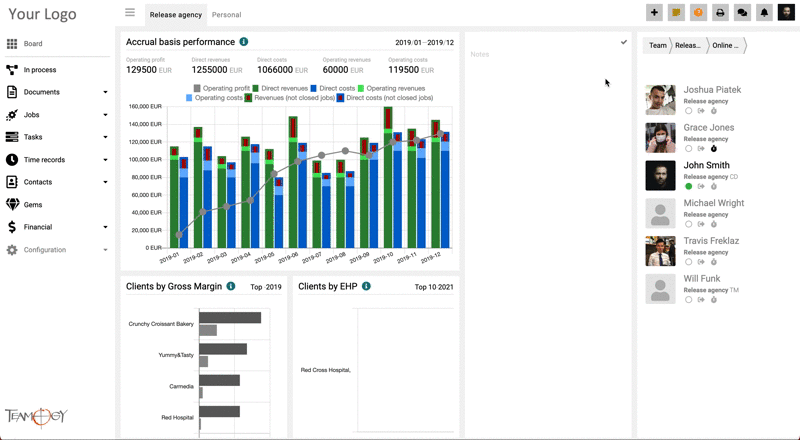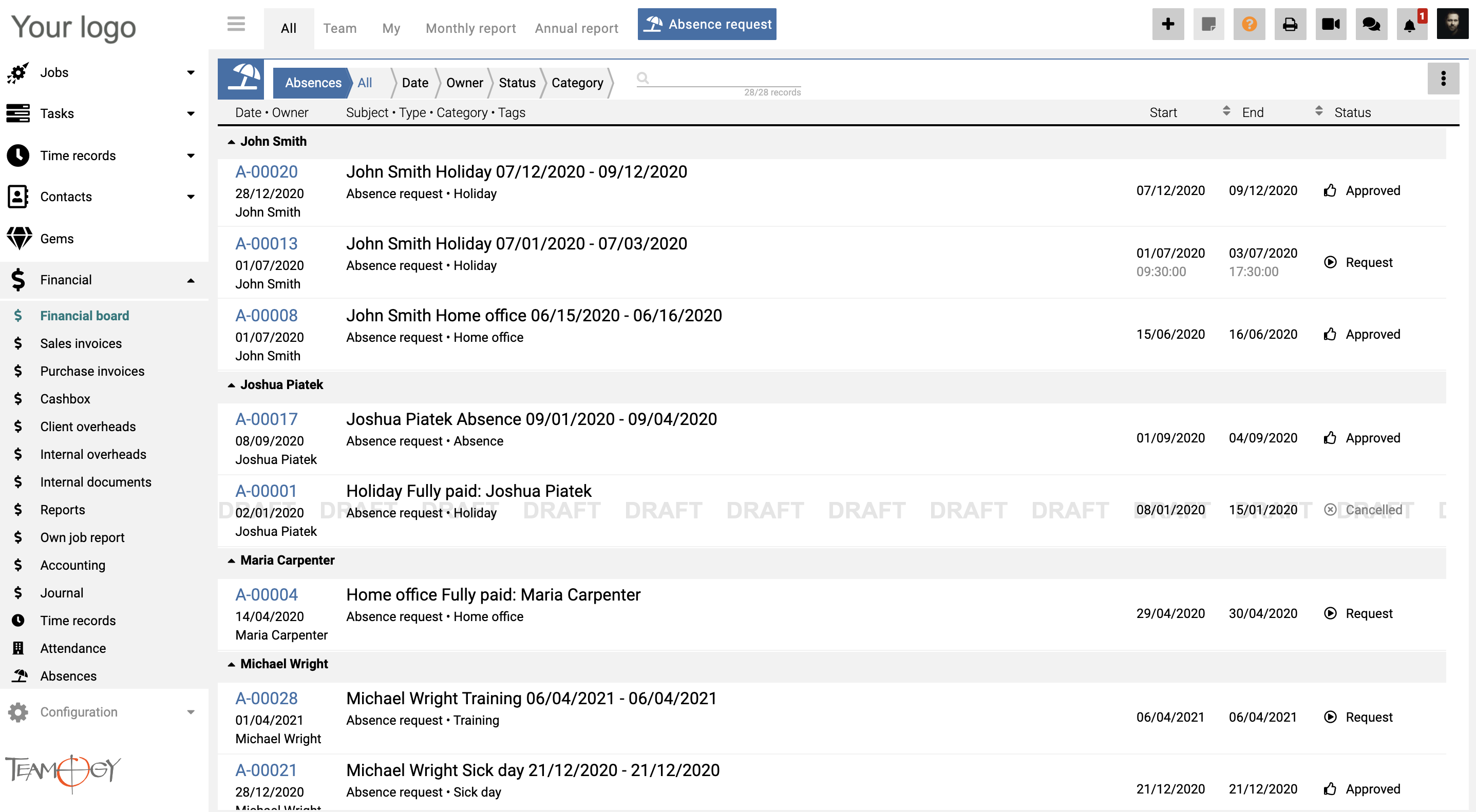New Absence
The simplest and fastest way for creating a new Absence is to use the Quick Button.
1. Click on the Quick Button in the top corner of the screen.
2. Choose Absence request.
Check the GIF below on how to create an Absence by Quick Button.
3. Complete All Details. Mandatory Details are red underlined.
| Mandatory details | |
| Start date | is a first day of the Absence |
| End date | is a last day of the Absence |
| Category | you can choose from various option – Absence, Business trip, Holiday, Other Absence, Sick day, Sick leave or Training |
| Type | you have an option to choose – Fully paid, Not paid or Partly paid |
4. Perfect! You have created a new Absence.
If the user is added into the configuration group – Absence browser, the person can see the Absences in the Financial view. The user can see all the Absences of the team, check the monthly and yearly report or create a new Absence through the button Absence request. You can find more information about Absence reports here.
Get in Touch
If you have problem or need further assistance, do not hesitate contact Teamogy Support. Use online chat (inside Teamogy or everywhere on www.Teamogy.com in the lower right corner) and you will get prompt reply.