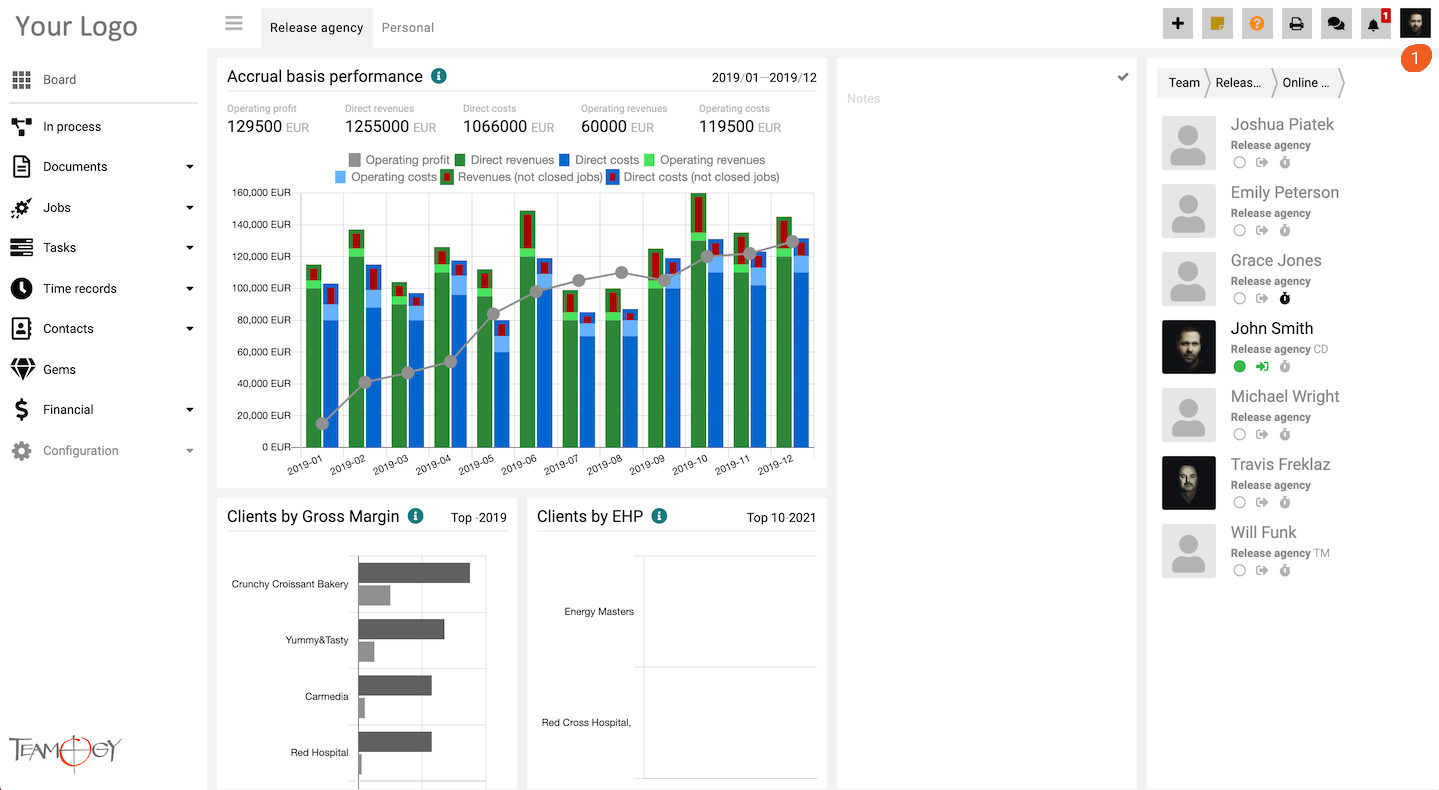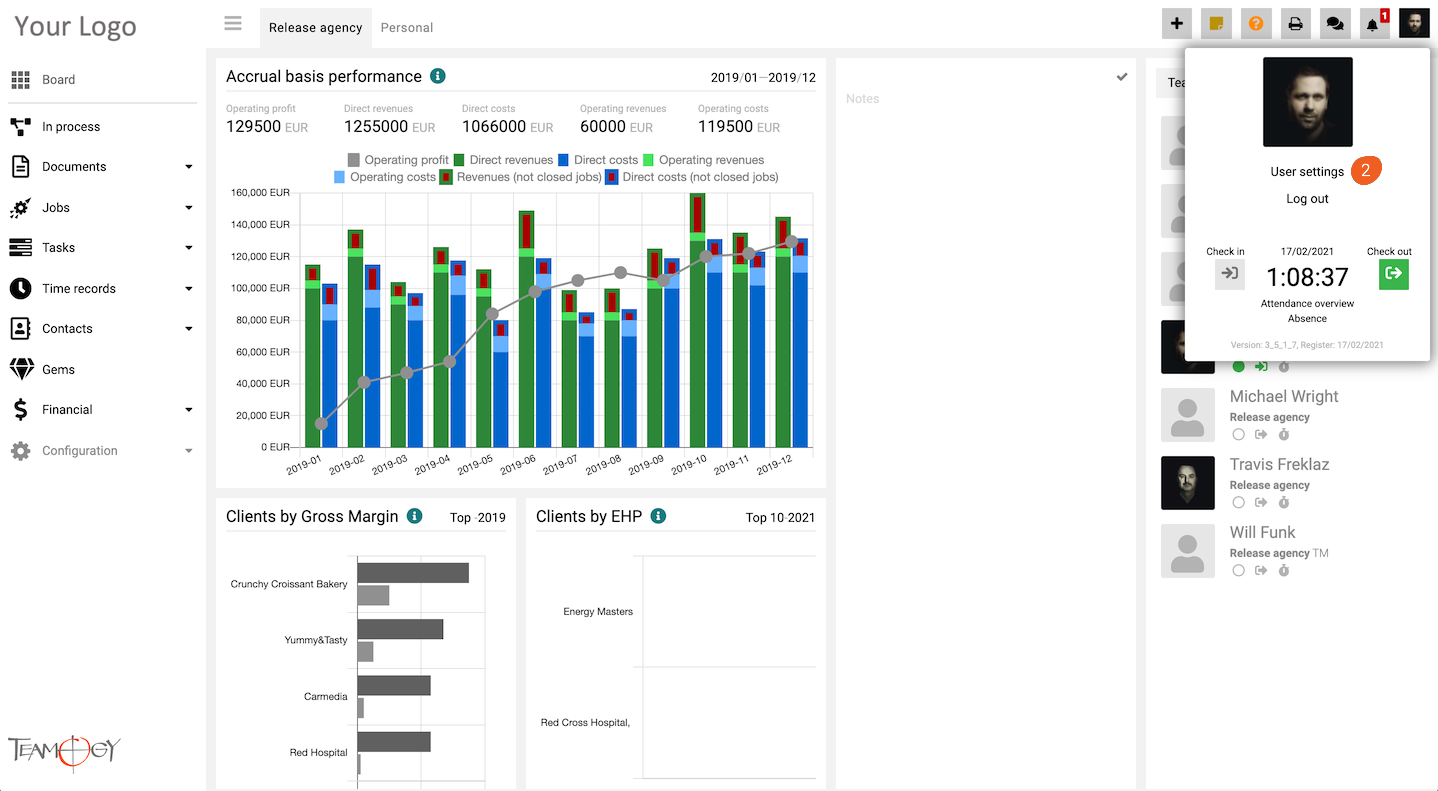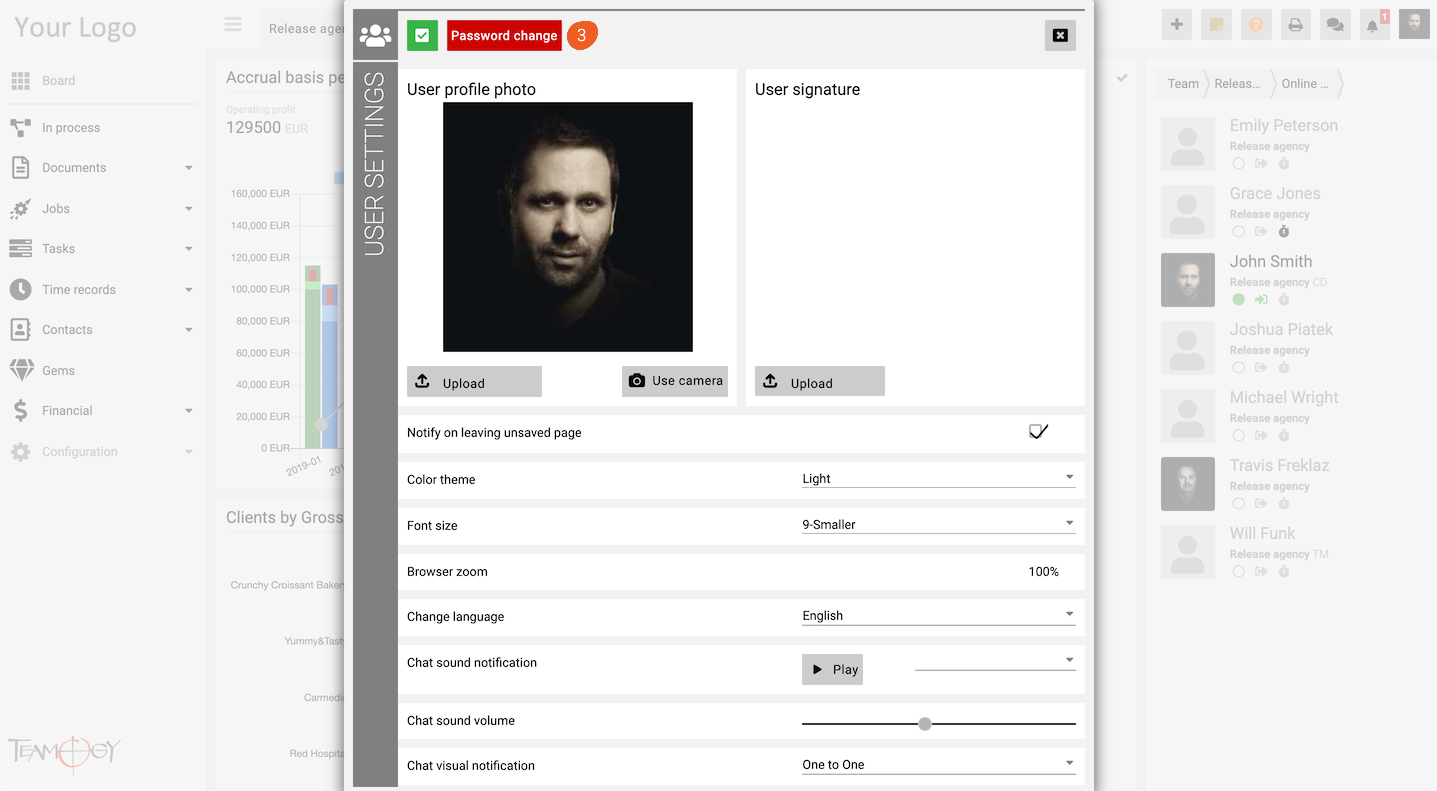Password Change
You can easily change your Password to the system.
1. Click on your photo in User area in the top right corner of the screen.
2. Click on User settings.
3. Click on the option Password change.
4. Enter your old Password and new Password (New Password must be at least 8 symbols length and must contain at least one capital letter, one number and one special symbol.) and click on OK button.
5. Perfect! Password has been changed. Use your new password for next login.
Get in Touch
If you have problem or need further assistance, do not hesitate contact Teamogy Support. Use online chat (inside Teamogy or everywhere on www.Teamogy.com in the lower right corner) and you will get prompt reply.