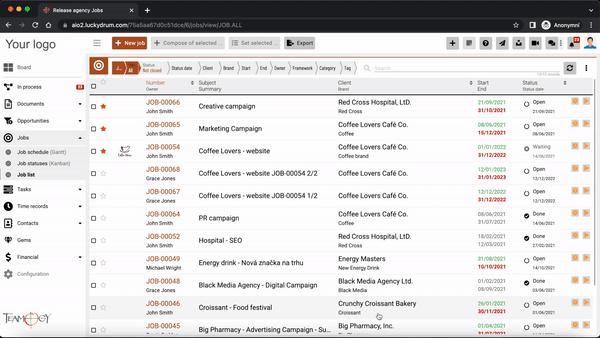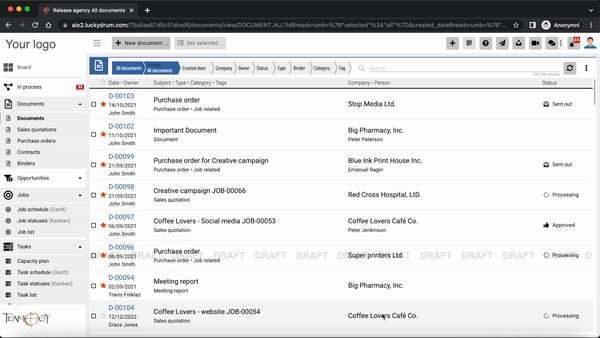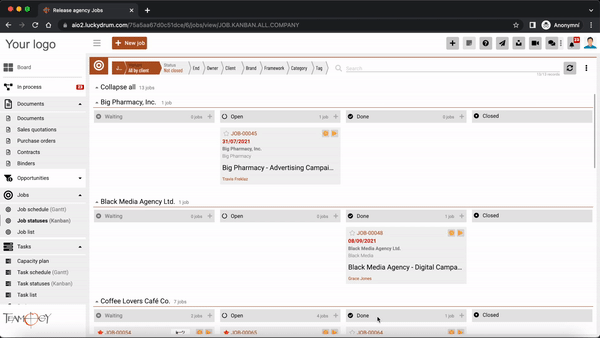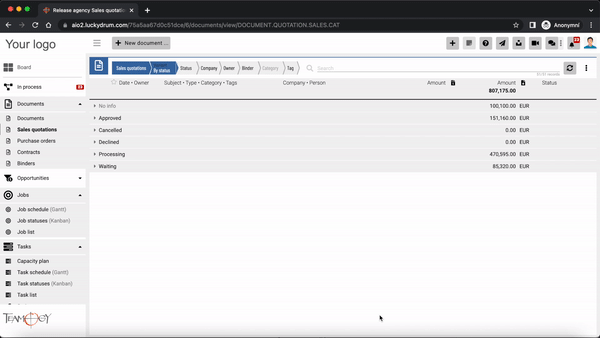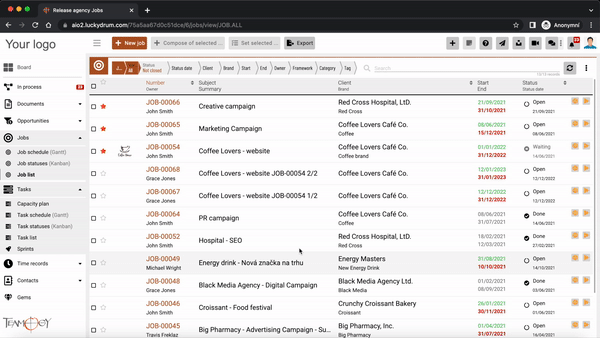How To Work More Efficiently With Teamogy In Browser
You can make working with Teamogy easier if you know how to work efficiently with open browser windows, bookmarks, and a reduced view called Modal.
You can work with Teamogy in the same way as with any other web application. You can have multiple windows open, with different views, documents, etc..
Below we will show you how to do it:
1. Open a Teamogy record in full view in a browser window
2. Opening a Teamogy record in Modal
3. Open a selected record in the Teamogy view in a new tab
4. Open the selected Teamogy view in a new tab
5. Open a record in Teamogy in a new window
1. Open a Teamogy record in full view in a browser window – double click
– Double click to open the selected record in full view.
– Clicking “back” keeps the selected selection in the view.
2. Opening a Teamogy record in Modal – one click
– With one click, the selected record can be opened in the so-called Modal, i.e. in a smaller window.
– After closing the Modal you will keep the selection (view and filters).
3. Open a selected record in the Teamogy view in a new tab
– MAC – command + click
– Win – Ctrl + click
4. Open the selected Teamogy view in a new tab
– MAC – mark URL address then Command + enter
– Win – mark URL address then alt + enter
5. Open a record in Teamogy in a new window
– MAC / Win – mark URL address then shift + enter
Get in Touch
If you have problem or need further assistance, do not hesitate contact Teamogy Support. Use online chat (inside Teamogy or everywhere on www.Teamogy.com in the lower right corner) and you will get prompt reply.