Task Statuses Layout
The Task Status is helpful to coordinate Tasks and their status. It’s easy to check the Task status of all/selected employees in just a few seconds.
Column’s description
Firstly, there is the name of the employee (e.g. Frank Sample, George Simon), who is assigned to the Task. The small number next to the name is the number of Tasks assigned to the related person.
The status indicates which phase of the Task. By default, there are five status types: (1) Waiting, (2) Open, (3) Processing, (4) Done, and (5) Closed but every agency can customize statuses according to their needs.
‘Frank Sample’ has one Task with the status Open. Here is a guide of how to change the Task’s status in this view.
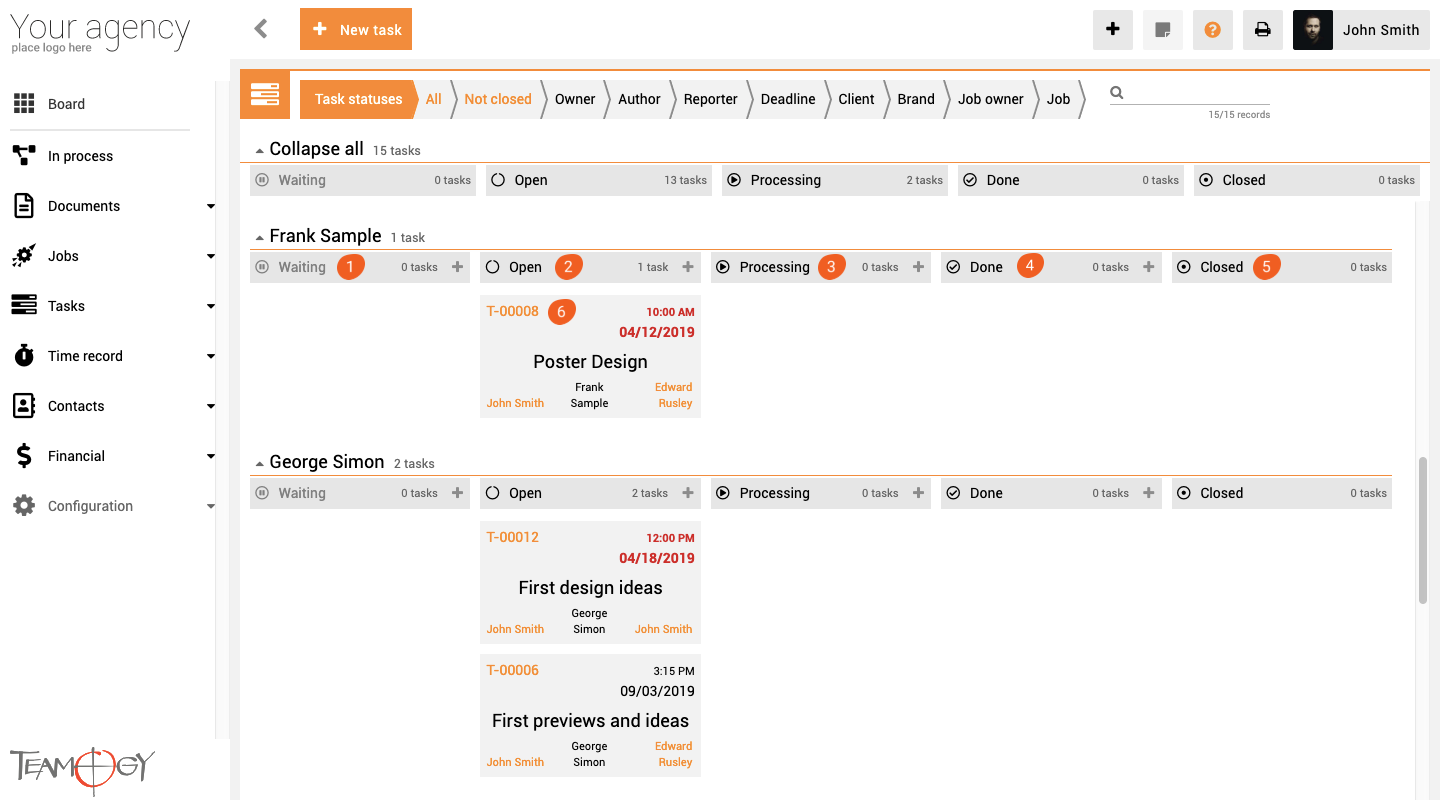
Task (6) description
| Hint | for a better understanding look at the ‘Frank Sample’. |
| Task number | numeric designation (T-00008) |
| Deadline | date and time, when the Task should be completed. (Note: If date and time are red – Task is past the deadline.) |
| Task name | Poster Design, First Design Ideas, etc. |
In the last row, there are three user names.
| Owner | user, who created the Task. It is always the name on the left. In our case – John Smith. |
| Assignee | user, who is responsible for the Task. It is always the name in the middle. In our case – Frank Sample. |
| Referent | user, who should be notified about the Task. It is always the name on the right. In our case – Edward Rusley. |
One click & Double click
In view Task Statuses we distinguish between one click and double click. See the GIF below to understand the difference.
Use one click to make fast actions. Try new time record.
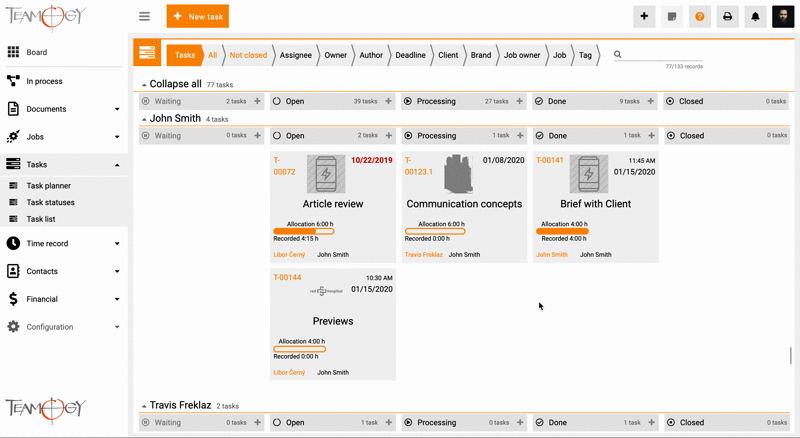
Open the Task by Double click.
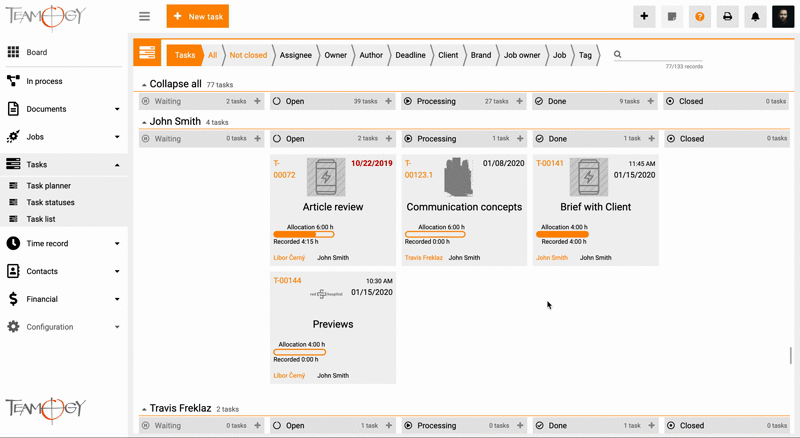
Get in Touch
If you have problem or need further assistance, do not hesitate contact Teamogy Support. Use online chat (inside Teamogy or everywhere on www.Teamogy.com in the lower right corner) and you will get prompt reply.