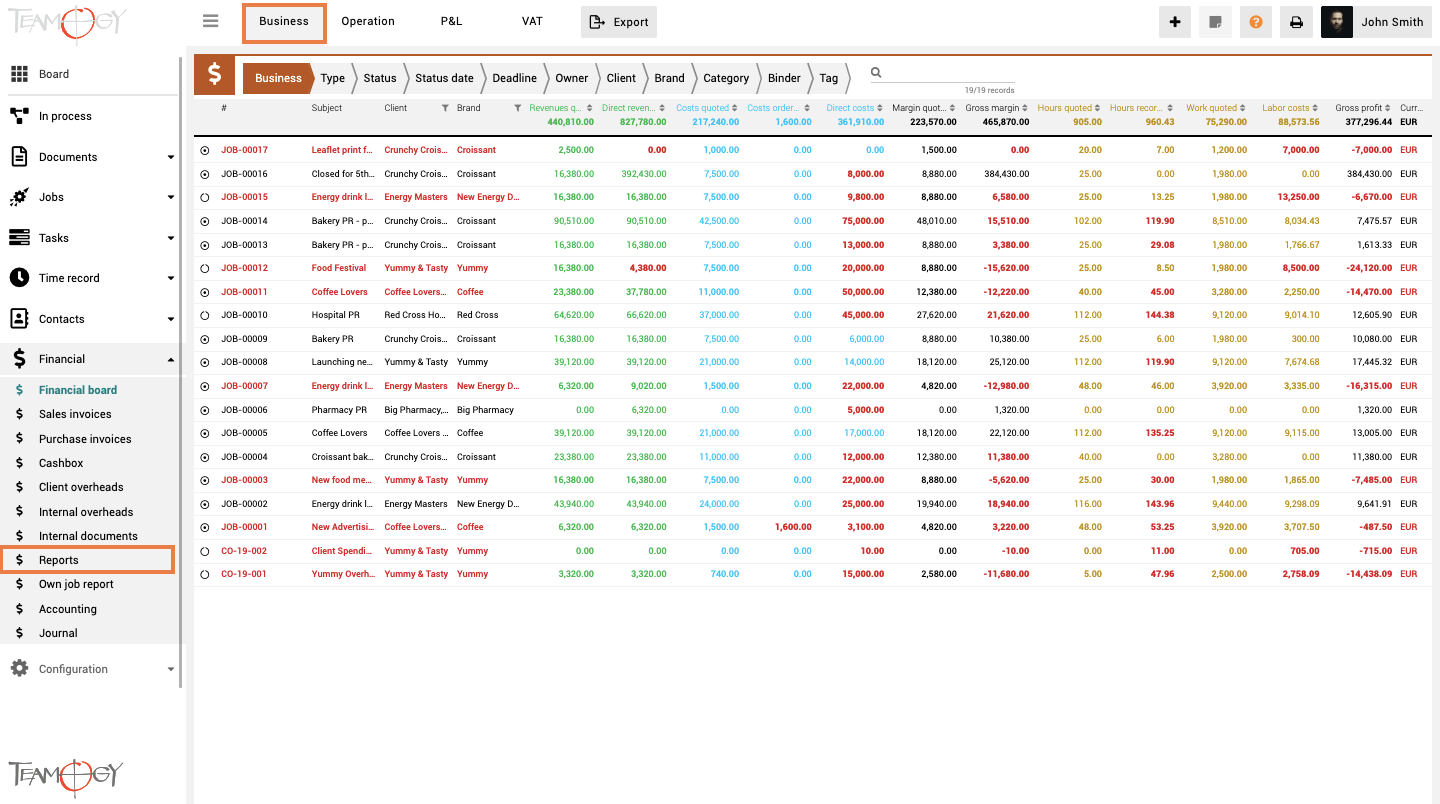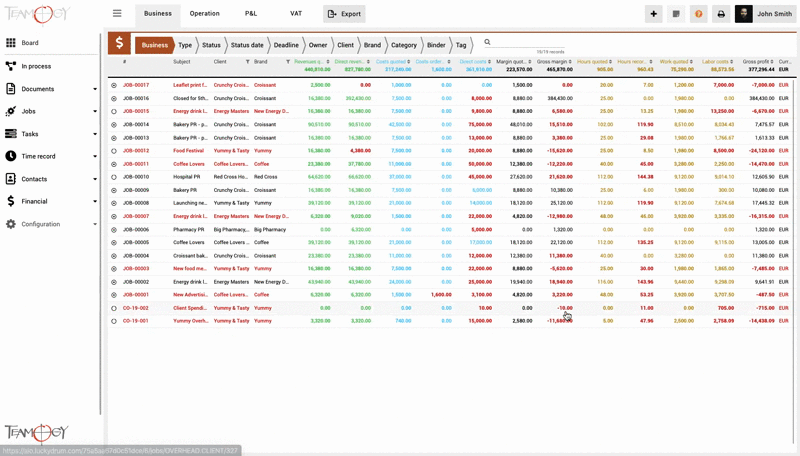Business Report
The Business Report shows results of individual overheads of the Jobs and Client. Actual values (billing, costs, and time) are compared to the approved client quotation. Problematic areas of Jobs, such as under-invoicing, higher costs, or more hours worked are highlighted in red and immediately attract attention. The report contains all Jobs and Client overheads. One line represents a single Job or Client overhead.
The Report contains all Jobs and Client overheads. One line represents a single Job or Client overhead.
Detailed explanation of the values in each column:
| Revenues Quoted | are determined by the Sales Quotation. This is the overall value that should be invoiced to the Client. |
| Direct Revenues | are the amount of revenue that has already been invoiced to the Client. |
| Costs Quoted | are determined by the Sales Quotation. This is the value of all Costs expected (Quoted) from external Suppliers. |
| Costs Ordered | are determined by the Purchase Order. This is the part of the cost that has already been ordered from the external Supplier. |
| Direct Costs | are the amount of costs that have already been invoiced from your Supplier. |
| Margin Quoted | is determined by the Sales Quotation. This is the difference between Revenues Quoted and Costs Quoted. |
| Gross Margin | is determined by the Direct values. This is the difference between Direct Revenues and Direct Costs. |
| Hours Quoted | are determined by Sales Quotation. It’s the number of working hours quoted to the Client. |
| Hours Recorded | are the number of working hours that were reported by employees. |
| Work Quoted | is determined by the Sales Quotation. Money expression of quoted hours (Quoted Hours x Hourly Rate). |
| Labor Costs | are the number of worked hours (Time records) reported by employees in money expression (Worked Hours x Employee hourly rate*). |
| Gross Profit |
shows actual job profit, including the work of employees. It’s the difference between Direct Revenues – Direct Costs (External suppliers) – Labor Costs (Employees).
|
| Currency | is the Reporting currency. |
* The employee’s hourly cost rate is set in the user list in the Configuration area.
Each report allows for easy data filtering. So, you can easily get a view only of your chosen data.
Get in Touch
If you have problem or need further assistance, do not hesitate contact Teamogy Support. Use online chat (inside Teamogy or everywhere on www.Teamogy.com in the lower right corner) and you will get prompt reply.